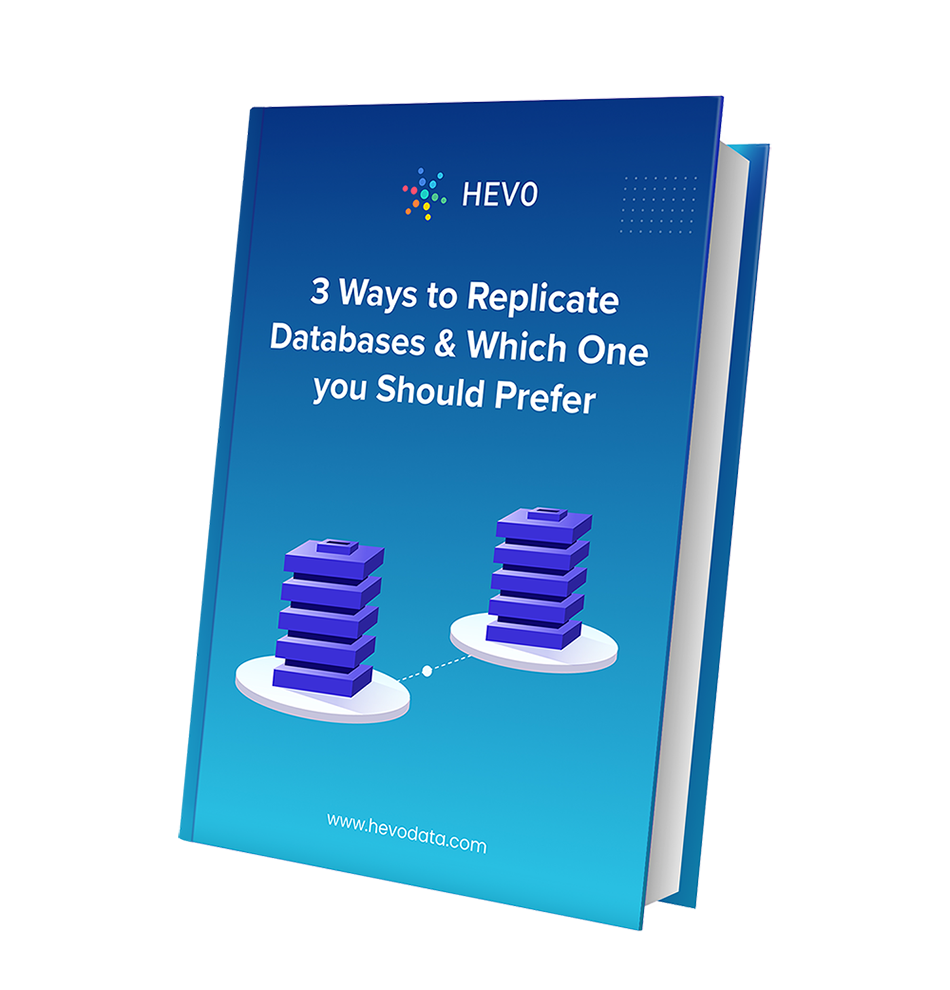Traditionally, applications running on a standalone environment relied on a centralized server to respond to multiple users. However, the centralized approach had availability, performance, and maintenance issues. To solve these problems, the concept of replication was introduced, and SQL Server Replication comes in handy because SQL is widely used by companies.
In replication, multiple copies of data are kept at different locations. The modifications made to the data at different locations are later synchronized to the main server. This helps database users achieve high availability. In this article, you will learn how to set up SQL Server Replication steps. Let’s get started!
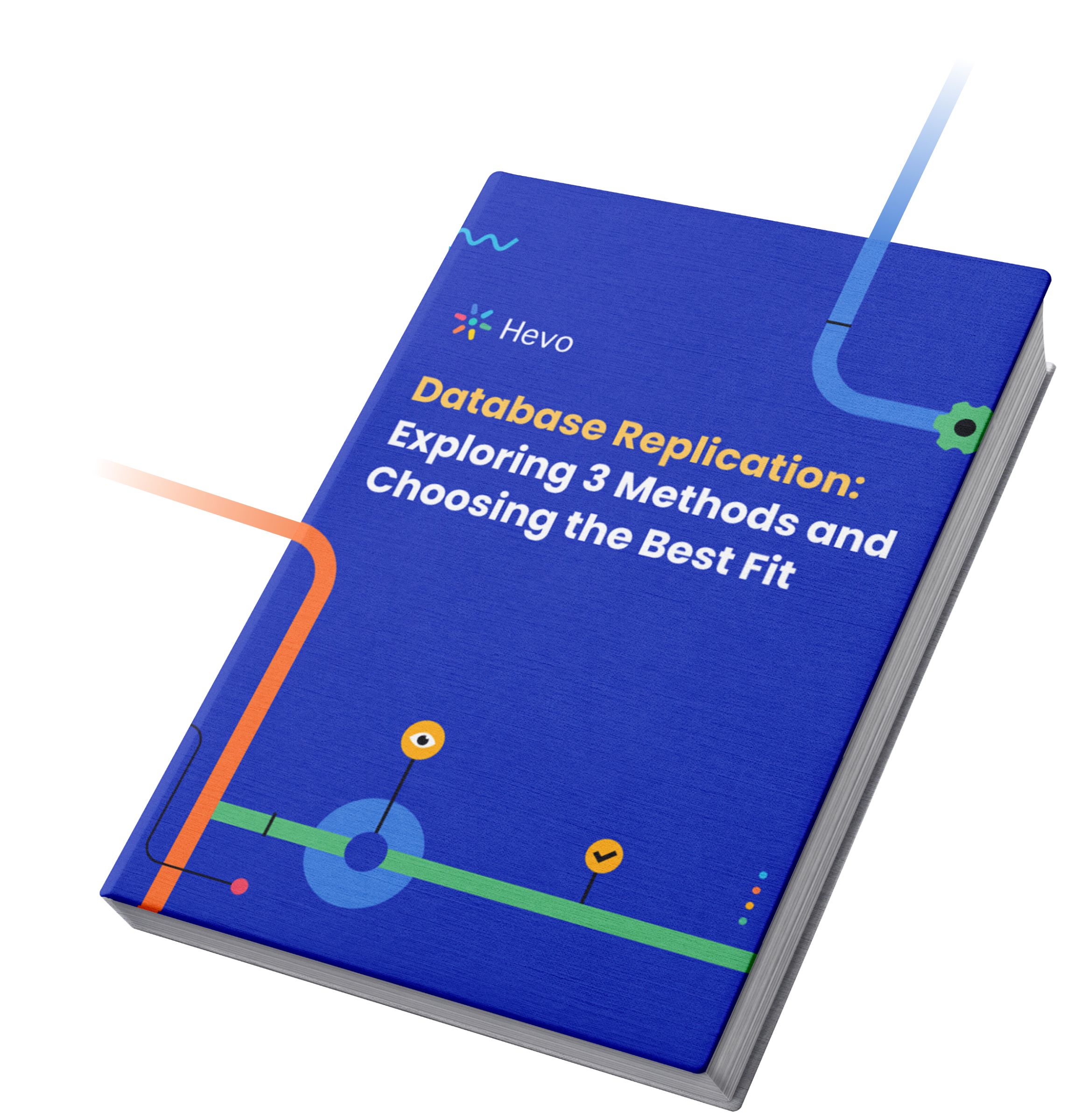
Table of Contents
What is SQL Server Replication?
SQL Server replication refers to the process of copying and synchronizing data and database objects between servers to ensure consistency. It improves data availability, supports distributed systems, and enables real-time reporting and disaster recovery.
SQL Server replication involves three key components: the Publisher (source of data), the Subscriber (destination that receives replicated data), and the Distributor (manages the flow of data). This setup is widely used to offload reporting, sync data across locations, and maintain high availability.
SQL Server Replication Types
SQL Server Replication manages the copying and synchronizing process of data between Databases continuously. The SQL Server Replication process is one-way, one-to-many, bidirectional, and many-to-one. There are SQL Server Replication types that use the Publish/Subscribe model listed below:
1) Snapshot Replication
Publisher may have one or more publications. You can also Set up replication more efficiently by understanding data modeling in SQL Server.
2) Transactional Replication
Transactional Replication is the periodic automated replication process when data is distributed from the master to the replica Database in real time. It is more complex than Snapshot Replication. It is possible to track the entire history of the transaction on the replica Database because all transactions are also replicated.
3) Peer-to-peer Replication
Peer-to-peer Replication is mainly used to replicate data to multiple subscribers at the same time. This SQL Server Replication is used when Database Servers are distributed across the globe. Changes are propagated to all database servers. The main working principle is based on transactional replication.
4) Merge Replication
Merge Replication is a bidirectional replication that is usually used in server-to-client environments for syncing data across Database servers when they cannot be connected continuously. The changes are detected on both the Databases and modified Databases to synchronize and update their state.
SQL Server Replication Components
Replication in SQL Server consists of the following components:
- Article: This is the basic unit of SQL Server and is made up of views, tables, and stored procedures. You can use the filter option to scale the article either vertically or horizontally. You can create multiple articles on one object with particular restrictions or limitations.
- Publication: A publication is a logical collection of articles from the database. It allows you to define and configure the properties of articles at a higher level so that all articles in the group may inherit the properties.
- Publisher Database: The Publisher is a database that contains a list of objects designed as replication articles. The Publisher may have one or more publications. Each Publisher creates many internal replication stored procedures that define a data propagation mechanism.
- Publisher: This is a database instance responsible for making data available to other locations through replication. It may have one or more publications, with each publication defining a set of logically related objects and data to be replicated.
- Distributor: This is a database that stores replication-specific data from one or more Publishers. In most cases, the Distributor is a single database acting as both a Publisher and a Distributor. Such a Distributor is referred to as a Local Distributor. Each Publisher must be associated with a single database called a Distributor or a Distribution database.
- Distribution Database: Each Distributor should have at least one Distribution database. The Distribution database stores the article details, data, and replication metadata. Note that a single Distributor may hold more than one Distribution database. However, all publications from one Publisher must use one Distribution database.
- Subscriber: This is a database instance that consumes the SQL Server Replication data from a publication. The Subscriber can receive data from one or more publications and Publishers.
- Subscription: This is a request for a copy of a publication to be sent to a Subscriber. The subscription defines when the publication data is to be received and where.
- Subscription database: This is the target database of a replication model.
You can also take a look at how you can perform Elasticsearch SQL Server Integration and use SQL Server Replication Tools easily.
Requirements for SQL Server Replication
The ports open for inbound traffic are:
- TCP 1433, 1434, 2383, 2382, 135, 80, 443
- UDP 1434
The following software must be installed:
SQL Server Management Studio (SSMS)
.NET Framework
SQL Server – the database server software
With automated data migration and transformation from over 150+ sources, Hevo makes using SQL Server both as a source & destination effortless. Hevo ensures real-time synchronization and accuracy, enhancing your data analytics and reporting capabilities.
Some of the key features of Hevo Data are given below:
- Data Transformation: Analyst-friendly data transformation approaches allow you to analyze data efficiently. To clean, prepare, and transform data before importing it to the desired destination, you can write a Python-based transformation script or utilize Drag-and-Drop transformation blocks.
- Incremental Data Load: Hevo Data can transfer data in real-time, maximizing bandwidth use on both ends of the data pipeline.
- Transparent Pricing: Hevo offers transparent pricing with no hidden fees, allowing you to budget effectively while scaling your data integration needs.
Hevo has been rated 4.7/5 on Capterra. Know more about our 2000+ customers and give us a try.
Get Started with Hevo for FreeSetting up SQL Server Replication with a Real-life Example
SQL Server replication is a feature that copies and synchronizes data and database objects between multiple databases:
Replication is a key tool for maintaining data consistency and integrity, and for distributing data to different locations and users. It can be used for a variety of purposes, including scalability, high availability, and reporting.
In this example, you will see how to configure SQL Server Replication to copy views, stored procedures, and tables from the default AdventureWorks2016 database to another database.
Prerequisites
Ensure that your computer has the following installed:
- Microsoft SQL Server 2008 or above.
- Microsoft SQL Server Management Studio (SSMS).
SQL Server Management Studio (SSMS) will be used for this example. The SSMS provides you with a graphical user interface, making it easy for you to use SQL Server. You can download Microsoft SSMS.
A single instance of SQL Server will be used to play the roles of the Publisher, Distributor, and another SQL Server instance to play the role of the Subscriber.
SQL Server replication configuration involves the following tasks:
- Step 1: Configuring the SQL Server Distributor
- Step 2: Configuring the SQL Server Publisher
- Step 3: Configuring the SQL Server Subscriber
Step 1: Configuring the SQL Server Distributor
To configure the SQL Replication Distributor, follow the steps given below:
Step 1.1: Open SSMS and establish a connection to your SQL Server instance.
Step 1.2: Right-click on the “Replication” folder on the Object Explorer and select “Configure Distribution”.
Step 1.3: The “Distribution Configuration Wizard” will pop up. The wizard shows the general details about configuring the Distributor. Just click on the “Next” button.
Step 1.4: On the “Distributor” page, you can set the current instance as the Distributor or choose another instance that has already been configured as a Distributor.
Since the Distributor is local, go with the default setting, that is, “‘ServerName’ will act as its Distributor; SQL Server will create a distribution database and log”.
Click on the “Next” button.
Step 1.5: In the next window, type the path to the SQL replication snapshot folder, or go with the default path. In my case, I will use the default path.
This folder is used for initial data synchronization of Transactional Replication, so ensure that it has enough size to hold all the replicated data.
Click on the “Next” button.
Step 1.6: You can now configure the replication distribution database. Give the distribution database a name and specify the location of the data and log files.
Click on the “Next” button.
Step 1.7: You will be taken to the “Publishers” page. Specify the Publishers that will access the Distributor, and then click on the “Next” button.
Step 1.8: In “Wizard Action”, you can choose to run immediately or create a script to be executed later. Click on “Next”.
Step 1.9: In the next window, review the settings and configuration options. If they are okay, click on the “Finish” button to enable the Distributor.
Step 1.10: You will then be taken to the “Success” window, meaning that the configuration was successful.
Now that the Distributor is ready, let’s go ahead and configure the Publisher.
Step 2: Configuring the SQL Server Publisher
Follow the steps given below:
Step 2.1: Expand the “Replication” folder from the “Object Explorer”. Right-click on “Local Publications” and choose “New Publication”.
Step 2.2: A new window will appear giving you the general details about creating a new publication. Click on “Next”.
Step 2.3: The “Publication Database” window will appear. Choose the AdventureWorks2016 database, and then click on “Next”.
Step 2.4: The “Publication Type” window will appear. Choose “Transactional Publication” then click on “Next”.
Step 2.5: You will be taken to the “Articles” page. Select all the articles you need to include in the publication and click “Next”.
Step 2.6: After selecting the objects, click the “Show only checked articles in the list” option to check it. You will have listed the candidates for publication. Click on “Next”.
Step 2.7: You will be taken to the “Filter Table Rows” page. Here, you should specify the filters to be applied to your articles.
Just go with the default values. Click on “Next”.
Step 2.8: In the next window, you should specify when the Snapshot Agent will start. You can run it immediately or schedule it to be run later.
Choose the first option, which is to create a snapshot immediately.
Click on “Next”.
Step 2.9: On the next page, specify the account to be used to run the Snapshot Agent and click on “OK”.
Step 2.10: Choose the first option to create the publication immediately. Click on “Next”.
Step 2.11: Type in the name for the publication and click on “Finish”. I have given it the name, AdvWorks_Pub.
Step 2.12: In the next window, you should see the success message.
You can then check under “Local Publications” to confirm whether the publication has been created.
Step 3: Configuring the SQL Server Subscriber
This is the final step of setting up SQL Server Replication. To create the subscription, follow the steps given below:
Step 3.1: Expand the “Replication” folder from “Object Explorer”, right-click on “Local Subscriptions”, and then choose “New Subscriptions”.
Step 3.2: The next window will show the general details about creating subscriptions. Click on “Next”.
Step 3.3: In the next window, select the publication and then click on “Next”.
Step 3.4: The “Distribution Agent Location” page will be opened. Select “Run all agents at the Distributor”, and then click on “Next”.
Step 3.5: The “Subscribers” window will open. Select “Add Subscriber”, and then select “Add SQL Server Subscriber” from the provided drop-down.
The “Connect to Server” dialogue box will be opened. Enter the name of the Subscriber instance and choose “Connect”.
Step 3.6: After adding the SQL Subscriber instance, select the dropdown next to your Subscriber instance. Select “New Database”, type the name of the database, and then click on “OK”. Since it’s a replica database, I have given it the name AdventureWorks2016.
Step 3.7: The subscription database will be created and then registered to the Subscriber. Ensure that the account has db_owner permission on the new database.
Step 3.8: The “Distribution Agent Security” page will be opened. Click on the ellipsis (…) button. Type in the details of the process account then click on “OK”.
Step 3.9: Click on “Finish” and accept the default values on the remaining pages.
Step 3.10: On the “Creating Subscription(s)…” page, you will know whether the process was successful or not. Click on “Close”.
Step 3.11: Establish a connection to the Publisher in the SQL Server Management Studio. Right-click on the “Replication” folder from “Object Explorer”, then select “Launch Replication Monitor”. Check the status of the Transactional Replication setup that you have just created.
You should now be able to see data being propagated between the servers when you insert, update, or delete data from the articles that you included in the publication.
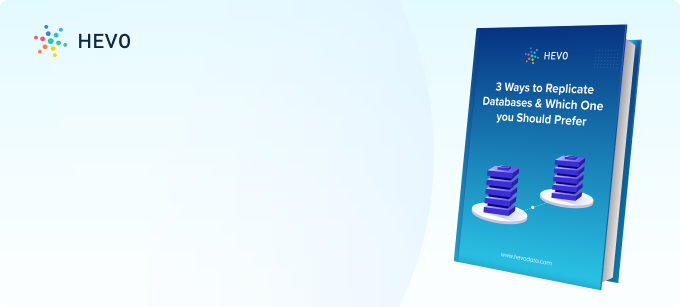
Recommendations for SQL Server Replication
There are some factors to consider before configuring the environment for SQL Server:
- Publications contain only tables with the primary key.
- Snapshot scheduling should not be used for large Databases because it consumes computing resources.
Benefits of SQL Server Replication
SQL Server Replication offers several advantages that make it an effective solution for distributing and synchronizing data across multiple servers. Here are its key benefits:
- Improved Data Availability
Replication ensures that data is available across multiple servers, reducing the risk of downtime or data inaccessibility in case of server failures. - Enhanced Performance
By distributing the data load across different servers, replication helps reduce the strain on the primary server, improving overall system performance. - Real-Time Data Distribution
Replication allows for near real-time data sharing, ensuring users and applications have the most up-to-date information. - Flexibility in Data Sharing
SQL Server Replication supports various replication types (Snapshot, Transactional, and Merge), offering flexibility to meet different business needs. - Support for Disconnected Environments
With Merge Replication, users can work offline and synchronize changes once reconnected, making it ideal for mobile or remote scenarios. - Scalability
As organizations grow, replication enables scaling by allowing data to be shared across multiple servers and regions efficiently. - Data Backup and Recovery
Replication creates additional copies of data, which can serve as backups, providing an added layer of data protection. - Cost-Effective Solution
It minimizes the need for costly high-availability systems by providing reliable data distribution using existing SQL Server infrastructure. - Geographical Data Distribution
Replication facilitates data sharing across geographically dispersed locations, enabling global access to critical data. - Customization of Data Distribution
You can replicate only specific tables, columns, or rows, ensuring that only relevant data is shared based on your requirements.
You can also take a look at the advantages of replicating data from SQL Server to a data warehouse like Google BigQuery to identify more use cases of SQL Server replication.
Conclusion
To summarize, in this article, you set up the replication snapshot folder and configured the SQL Server Distributor, Publisher, and Subscriber.
Phew! That was a lot of work. But it’s not all done. In most practical situations, you might face many more challenges. There will be several configuration changes that have to be made to run this effectively. You will need engineering bandwidth to write custom scripts, process data, and move it into the target. So, there is a lot of learning that is required to manage a clean execution. An alternative to all of this mess is to use an automated pipeline tool like Hevo.
Hevo is the only real-time ELT No-code Data Pipeline platform that cost-effectively automates data pipelines that are flexible to your needs. With integration with 150+ Data Sources (40+ free sources), we help you not only export data from sources & load data to the destinations but also transform & enrich your data, & make it analysis-ready. Sign up for a 14-day free trial and experience the feature-rich Hevo suite firsthand.
FAQ
1. What is SQL Server replication?
SQL replication in Microsoft SQL Server copies and synchronizes data and database objects between multiple databases. It helps maintain data integrity, consistency, and enables data distribution to various locations and users.
2. How to enable replication in SQL Server?
To enable replication in SQL Server, you need to:
1. Configure the SQL Server instance as a publisher, distributor, or subscriber.
2. Use the SQL Server Management Studio (SSMS) or T-SQL to set up the replication topology, such as transactional, merge, or snapshot replication.
3. What is the function of REPLICATE in SQL Server?
The REPLICATE() function in SQL Server repeats a string expression a specified number of times.
Syntax: REPLICATE(expression, integer);
4. What are the key things to know about SQL replication?
SQL replication involves different types (snapshot, transactional, peer-to-peer, and merge) based on data needs. Replication can be one-way, bidirectional, or many-to-one, and can occur continuously or at set intervals. SQL uses various agents like the Snapshot Agent and Log Reader Agent to manage tasks. Articles represent the database objects being replicated and control how they are replicated.