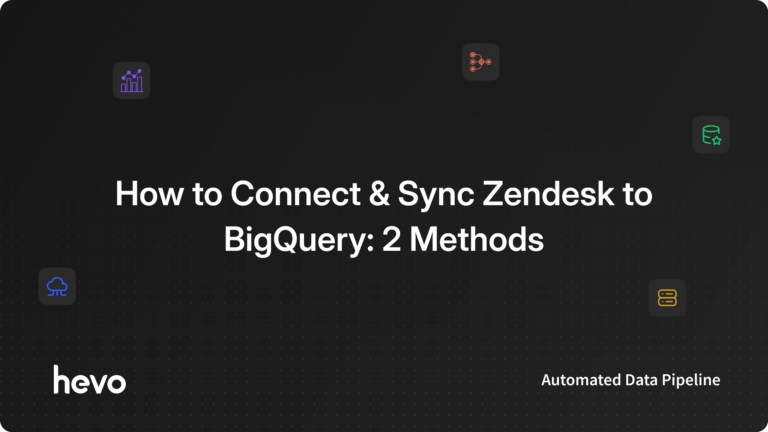Are you a Zendesk user? Do you want to export all your tickets from your Zendesk software for analysis? If yes, then this blog will answer all your queries. This blog introduces you to Zendesk, Zendesk tickets and how Zendesk export tickets conveniently. Zendesk supports ticket to improve your interaction with your end-users. At times, you need to analyse these conversations to get better insights and remove your shortcomings. In that case, you need to export these tickets. Let’s dive deep into this topic and explore how Zendesk export tickets.
Say goodbye to complex, time-consuming data replication. With Hevo’s automated platform, you’ll get everything you need for a seamless, stress-free data experience. Here’s why Hevo shines:
- Effortless Schema Mapping: Automatically manage your data’s journey from source to destination without lifting a finger.
- Lightning-Fast Setup: Get started instantly with Hevo’s simple, intuitive interface—perfect for both beginners and pros.
- Flexible Data Transformations: Handle complex data transformations with ease, whether you prefer code or no-code options.
See how Deliverr managed 2x data volume with near real-time replication using Hevo!
Get Started with Hevo for FreeTable of Contents
Introduction to Zendesk
Zendesk is a popular customer service software. It provides live chats, ticketing system, a sales-based CRM, knowledge base, call centre solution, etc. It is a cloud-based Saas application. It will help you track customer journey in detail. It also supports integration with numerous social media applications, marketing applications, etc. Zendesk offers a fantastic pricing model. You can either subscribe to a monthly plan or an annual plan as per your need and team size. Know more about Zendesk pricing here.
Introduction to Zendesk Tickets
Zendesk supports ticket which helps you communicate with your end-users. You can generate tickets from emails, Facebook, Twitter, chats, phone calls, etc. Every ticket can have a requester and a submitter. A person who is making a request or asking for support through a ticket is a requester. A person who created this ticket is a submitter. By default, the requester is also the submitter. However, a submitter can also create a ticket on behalf of a customer.
Prerequisites
- Basic Zendesk knowledge.
- You need to have a basic idea of CSV and JSON files.
- Zendesk with a data export enabled on your account.
Zendesk Export Tickets Using In-Built Export Option
To export your Zendesk tickets, you need to have a Professional or Enterprise plan so that you have data export option enabled.
Zendesk keeps your data export option disabled. To enable this service, you can reach to Zendesk Customer service. You should have a Professional or Enterprise plan. After the data export is allowed, you can export your data using the email id of the domain. By default, the domain is the owner’s email id. You can modify the domain using the following steps:
- Select the “Admin” option from the sidebar on the left and go to “Manage”. Choose the “Reports” option.
- Replace the domain in the approved email domain option.
- Click “Save”.
Zendesk can export your data in CSV, JSON and XML format. Follow these steps to export your Zendesk tickets in your desired format:
- Select the “Admin” option from the sidebar on the left and go to “Manage”. Choose the “Reports” option.
- Click “Export” and select the export option.
For JSON Export: Select the data range, the type of data that you want to export and click “Export”. You can use JSON export when there are more than 2,00,000 tickets.
For CSV and XML Export: You need to click “Request file” beside the export option.
- You will be notified through an email once the export completes.
- You will receive an email that contains the link to download your zip file.
Boost your analytics capabilities by exploring how to connect Zendesk to Snowflake. Our comprehensive guide offers easy-to-follow instructions for successful integration.
Zendesk Export Tickets Using Views
If you don’t have a Professional or Enterprise plan, then you can use this method to export your ticket data. Follow these steps to ship your Zendesk tickets:
- Log in to your Zendesk account, and navigate to “View”.
- Select the type of ticket you want to export from “Views”.
- Select the ticket that you want to export by clicking the checkbox next to them.
- Click the dropdown on the right side of the screen and click “Export to CSV”.
- You will receive an email that contains the link to download your zip file.
Limitations
If you are a standard user and exports Zendesk tickets using Views, then you are forced to export it as CSV. If you want your exported data in an XML or JSON format, then you need to have a Professional or Enterprise plan to access in-built export option.
Learn More About:
BigQuery to Zendesk Integration
How to Perform Zendesk Export Within Minutes?
Conclusion
In this blog, you have learned about Zendesk, Tickets and how Zendesk export Tickets. If you have a Professional or Enterprise account, you can easily use the built-in export, but if you are a standard user, then you can use the export option available in the Views. If you want to export your Zendesk ticket to a database or data warehouse, you can try Hevo.
Learn how to connect Redshift to Zendesk for enhanced customer support and data-driven insights.
Want to take Hevo for a spin? Sign Up here for a 14-day free trial! Check out our unbeatable pricing to help you choose the right plan for your data needs.
Share your experience of Zendesk export tickets in the comment section below.
FAQs
1. Can I export tickets from Zendesk?
Yes, you can export tickets from Zendesk using the export feature (available in some plans), the Zendesk API, or by using third-party tools to extract ticket data.
2. How do I download a ticket from Zendesk?
To download a specific ticket, open the ticket, copy the content, and save it manually, or use Zendesk’s Print option to save it as a PDF.
3. How do I export from Zendesk to CSV?
You can export ticket data to CSV by going to Admin Center > Account Settings > Reports > Export, selecting the type of export, and downloading the CSV file. Note that this feature is only available in certain Zendesk plans