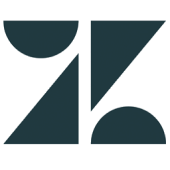The key focus of this article is to serve as a reference guide on how to connect Zendesk to Power BI. It will help you get a deeper understanding of why it is important or how the two tools that are connected can help you grow your business. You will be introduced to the concept of Business Intelligence (BI) and Customer Relationship Management (CRM). This article contains a brief overview of the aforementioned concepts, how they relate to each other, and how to connect Zendesk to Power BI.
The readers are expected to be familiar with Software as a Service (SaaS) applications. It is recommended to have access to the tools that are explored in this article – Zendesk and Power BI. Follow the steps in this article to establish a connection between Zendesk to Power BI.
Table of Contents
What is Zendesk?
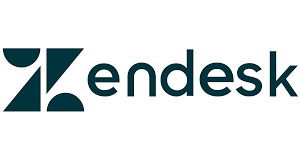
Zendesk is a cloud-based customer service and support platform designed to help businesses manage customer interactions across various channels such as email, chat, phone, and social media. It offers tools for ticketing, customer relationship management (CRM), knowledge base creation, and analytics to improve customer support efficiency and communication. Zendesk is widely used by businesses to streamline their customer service operations, improve response times, and enhance customer satisfaction. It also integrates with many third-party applications to provide a comprehensive support experience.
Optimize your support operations by exploring Zendesk reporting. Find out how comprehensive reports can enhance your understanding of customer service metrics.
Looking for the best ETL tools to connect your data sources? Rest assured, Hevo’s no-code platform helps streamline your ETL process. Try Hevo and equip your team to:
- Integrate data from 150+ sources(60+ free sources).
- Utilize drag-and-drop and custom Python script features to transform your data.
- Risk management and security framework for cloud-based systems with SOC2 Compliance.
Try Hevo and discover why 2000+ customers have chosen Hevo over tools like AWS DMS to upgrade to a modern data stack.
Get Started with Hevo for FreeWhat is Power BI?
Power BI is a business analytics tool developed by Microsoft that enables users to visualize and analyze data, providing insights to support decision-making. It allows users to create interactive reports and dashboards by connecting to various data sources, such as databases, Excel, and cloud services. Power BI offers powerful data transformation, modeling, and visualization capabilities, making it easy to share insights across an organization. It also integrates well with other Microsoft products like Azure and Office 365, making it popular among businesses for data-driven decision-making and reporting.
Connect Zendesk to Power BI
In this section of the tutorial, you will connect Zendesk to Power BI using the default integration provided by Power BI. You have to install the Zendesk template app, which includes some pre-built Zendesk reports to help you get started. You can choose to customize the reports after installation to reflect the metrics you care about or use it. It is mandatory to have a Zendesk administrator account as you will be asked to authenticate the integration.
The series of steps required to complete the process of connecting Zendesk to Power BI are listed below:
- Open Power BI and in the left navigation pane, select Apps, then click on Get Apps in the top right corner.
- In the AppSource page, select the Apps tab, and search for Zendesk.
- Select Zendesk, then click Get it now.
- Next, in the Install this Power BI App? screen, select Install.
- In the Apps pane, select the Zendesk tile.
- In the Get started with your new app page, select Connect.
- You need to provide the URL associated with your Zendesk account. The required URL will be of the form,
https://company.zendesk.com - You will then be prompted to provide your Zendesk credentials. Make sure you select oAuth 2 in the authentication mechanism and click Sign In.
- After you have finished the Zendesk authentication flow in the previous step, click Allow in the prompt that appears, to allow Power BI to access your Zendesk data.
- Click Connect to begin the importation of your data from Zendesk to Power BI.
- After Power BI completes the importation process, you will see the content list of your Zendesk app, which includes a new dashboard, report, and dataset.
- You have successfully connected Zendesk to Power BI and can open the dashboard to begin exploring your Zendesk data in Power BI.
Below is the sample dashboard containing Zendesk data from the template app you just installed.
Understanding Customer Relationship Management (CRM)
- Customer-Centric Approach: CRM focuses on building and maintaining strong relationships with customers by putting their needs at the center of business operations.
- Data Management: CRM systems store and organize customer data, including contact details, purchase history, and interaction records, providing valuable insights for personalized communication and services.
- Sales and Marketing Automation: CRM platforms automate tasks like lead tracking, email campaigns, and follow-ups, helping businesses streamline sales and marketing efforts.
- Improved Customer Service: By centralizing customer interactions, CRM tools enable businesses to respond more efficiently to customer inquiries, resolve issues faster, and provide consistent support.
- Analytics and Reporting: CRM systems offer analytics tools to track customer behaviors, sales performance, and trends, helping businesses make informed decisions and improve strategies.
Conclusion
Welcome to the end of this hands-on guide on how to connect Zendesk to Power BI. If you completed the steps above, you should have a working connection between Zendesk and Power BI and some sample reports to explore. As you have seen in this article, Zendesk can be combined with Power BI to take your customer service to the next level by making use of data analysis and business intelligence.
You can choose to integrate other data sources to Power BI to further harness your customer relationships. Power BI offers other in-built integrations, but if you are looking for a single data warehouse that combines a range of data sources in a single stream, use Hevo. Hevo Data is a No-code Data Pipeline. It offers pre-built integrations from 100+ data sources at a reasonable price.
You can now load Zendesk data to any Data Warehouse such as Redshift, BigQuery, Snowflake, or a destination of your choice without writing code in just a few minutes for free with Hevo.
FAQ on Zendesk to Power BI
Can Zendesk integrate with Power BI?
Yes, Zendesk can integrate with Power BI. You can connect Zendesk to Power BI using APIs, third-party connectors like Zendesk Power BI Connector, or by exporting data from Zendesk into formats (like CSV) that Power BI can process.
Can you import Power Query into Power BI?
Yes, Power Query is a core feature of Power BI. Power Query allows you to extract, transform, and load (ETL) data from multiple sources. Once the data is prepared in Power Query, it can be directly imported into Power BI for further analysis and visualization.
Is there a way to automate Power BI?
Yes, you can automate Power BI in several ways:
Scheduled Data Refresh: You can automate data refreshes to ensure Power BI dashboards are updated regularly.
Power Automate Integration: Power BI integrates with Power Automate, allowing workflows to trigger reports or notifications based on specific events.
SIGN UP for a 14-day free trial and see the difference!
Share your experience of connecting Zendesk to Power BI in the comment section below.