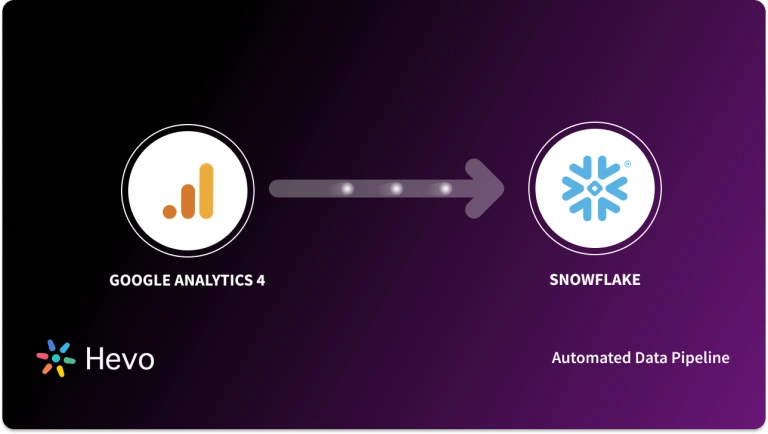If you’ve ever tried to use the traditional Google Analytics service, you’re probably aware that it doesn’t accurately reflect your app’s user activity. As traditional Google Analytics examines user activity by looking at page views, this is the case.
While a client must browse a website page in order to access its content, app users are not always required to do so. Users can click on the content they want to listen to, minimize the app, and the content will continue to play in the background. However, as Google Analytics only tracks page visits, such an action will be recorded as a ‘Bounce,’ even though it is not.
Blogging may be used to make money in a variety of ways. For a better source of income, Content Creators and Publishers are turning to different ad platforms. Advertisers, on the other hand, are looking for well-known ad platforms that meet their needs and deliver outstanding results. Investing in the best Marketing Platforms does not guarantee the best outcomes. It also relies on the Market and Audience you’re trying to reach.
Most Content Creators, Publishers, and Bloggers utilize WordPress as their Content Management System. To analyze their site, people use Google Analytics 4 WordPress Integration. In this article, you will learn the steps to build Google Analytics 4 WordPress Integration and how the combination is beneficial for Publishers and Advertisers.
Table of Contents
Introduction to Google Analytics 4
Google Analytics 4 is the third major update to Google’s Analytics service, and it was published in October 2020. Google Analytics 4 was originated when Mobile App Analysts observed that normal Google Analytics created a false picture of user engagement with mobile apps. The goal of the update is to ensure that user Behavior Analysis is defined by events that occur while using the app rather than the number of pages visited. This is why, instead of page views, Google Analytics 4 uses an Event-Driven Data Model to analyze user behavior.
If this sounds a little complicated, consider what happens when a website visitor orders a product. When users complete the checkout process, the system takes them to the thank you page. Traditional Google Analytics can only certify that a buyer completed a transaction when they arrive at the “thank you” page.
This problem has been fixed in Google Analytics 4. Google Analytics 4 will examine the activity as if it were a purchase event, rather than capturing your customer’s actions in the form of pages visited. You can now rely on Google Analytics to give you a complete view of all transactions that occur on your website or app.
Hevo is a no-code data pipeline platform that supports Google Analytics and WordPress as Sources. Its intuitive User interface ensures that data integration is simple and that the pipeline is set up in minutes.
- With its robust transformation capabilities, Hevo ensures that your data is always ready for analysis.
- Hevo’s cost-efficient pricing makes sure you only pay for what you use.
- Its fault-tolerant architecture ensures your data is always secure and there is no data loss
Try Hevo for free today to experience seamless migration of your data!
Get Started with Hevo for FreeKey Features of Google Analytics 4
GA4 has a lot of features and functions that can help you minimize your workload and boost your earnings. The following are some of the features:
- Data Reporting and Visualization: Google Analytics 4 includes customizable Visualization Tools that might aid in data comprehension.
- Data Analysis Study: It uses Machine Learning Models to perform a deep analysis of your data.
- Cookie-less Analytics: With the release of Google Analytics 4, Google is phasing out the use of Third-Party cookies. Machine Learning will be used to fill in the data gaps.
- Cross-Domain Tracking: If your company uses GA4 and has numerous domains, you can track users from one domain to the next.
Introduction to WordPress
WordPress is an Open-Source platform that makes it simple to build a website, publish content, and administer it. WordPress is used by over 40% of the top ten million websites on the internet. It’s a simple and user-friendly solution that makes it easier for Bloggers and Publishers to get their work online. The nicest part about WordPress is that it doesn’t require any coding experience to set up and maintain a website.
WordPress.com is a blogging platform first and foremost. While it may be used for simple WordPress websites without a blog, it was built to be a blog Content Management System (CMS), therefore it has a lot of functionality tailored to that use case.
WordPress houses drag-and-drop capabilities for creating a website from the ground up, as well as a large number of commercial and free themes that span practically every category. It enables you to create everything from Blogging Sites to Corporate Portfolios to E-Commerce Sites. WordPress is SEO friendly, allowing users to create material that appeals to both visitors and search engines.
Key Features of WordPress
WordPress supports no-code functionality for website management, WordPress draws a lot of Bloggers and Publishers. WordPress has a lot of functions. The following are a handful of them:
- Efficient SEO Optimization: WordPress guarantees that your material is SEO (Search Engine Optimization) optimized and gives various SEO Signals for your content automatically.
- Multiple Staff Editors: WordPress allows you to add multiple editors and grant them access to the website. You can distribute responsibilities and allow various team members to produce content at the same time in this manner.
- Simplicity: You don’t need any technical skills to create and maintain a WordPress website. The Platform is simple to use and avoids the headache of building a website from the ground up.
- Themes: WordPress users can choose from a large number of themes. This way, you can give your website the perfect feel and style without having to know how to code.
- Content Publishing Tools: Users may quickly contribute material to the website and schedule articles using the publishing tools. It allows you to add stuff by dragging and dropping it.
- Easy Integrations: Plugins help WordPress users integrate Third-Party tools and other administrative services into their websites quickly and effortlessly.
- Post Scheduling: WordPress lets you schedule when new material will be published on your site, allowing you to plan ahead of time. Everything can also be saved as a draft until you’re ready to publish it.
Steps for Google Analytics 4 WordPress Integration
To establish Google Analytics 4 WordPress Integration, the following steps are needed to be completed:
- Step 1: Log in to your Google Analytics Account
- Step 2: Create a New Property in Google Analytics 4
- Step 3: Fill in the Property Information
- Step 4: Choose the Web Option
- Step 5: Create a Web Stream
- Step 6: Connect your GA4 Property to your Existing Analytics Property
- Step 7: Copy-Paste the Tracking ID in GA4
- Step 8: Add Tracking Code to your WordPress Website
Step 1: Log in to your Google Analytics Account
Begin the Google Analytics 4 WordPress Integration process by going to the Google Analytics homepage and logging in with your Google account. This grants you access to your dashboard, from which you may proceed. You can create a new account by going to Admin and clicking on Create Account.
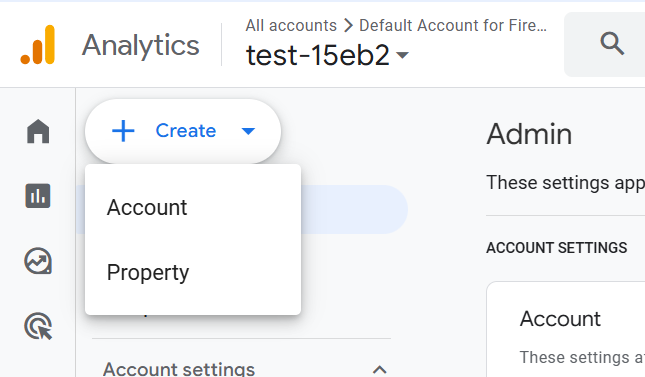
Step 2: Create a New Property in Google Analytics 4
The next step in Google Analytics 4 WordPress Integration will require you to establish a new GA4 property now that you’re on your Analytics Dashboard. You can use an existing account to set up your new property.You will just need to click on “Create Property” on an existing Google Analytics Account or you can simply select an existing property.
Step 3: Fill in the Property Information
Filling up the Property details is the next step in Google Analytics 4 WordPress Integration. The Property Details page is accessed by clicking the “Create Property” button. You can fill in all of the pertinent property information here.
Give your property a name, specify a time zone, and provide any other pertinent information. You have complete control over how this is set up.
To continue, click the “Next” button after you’re finished. This brings you to a few more details you might wish to provide. This includes inquiries about the size of the company and a few others. Fill in the blanks as you see fit.
When you’re finished, scroll down to the bottom of the page and click the “Create” button.
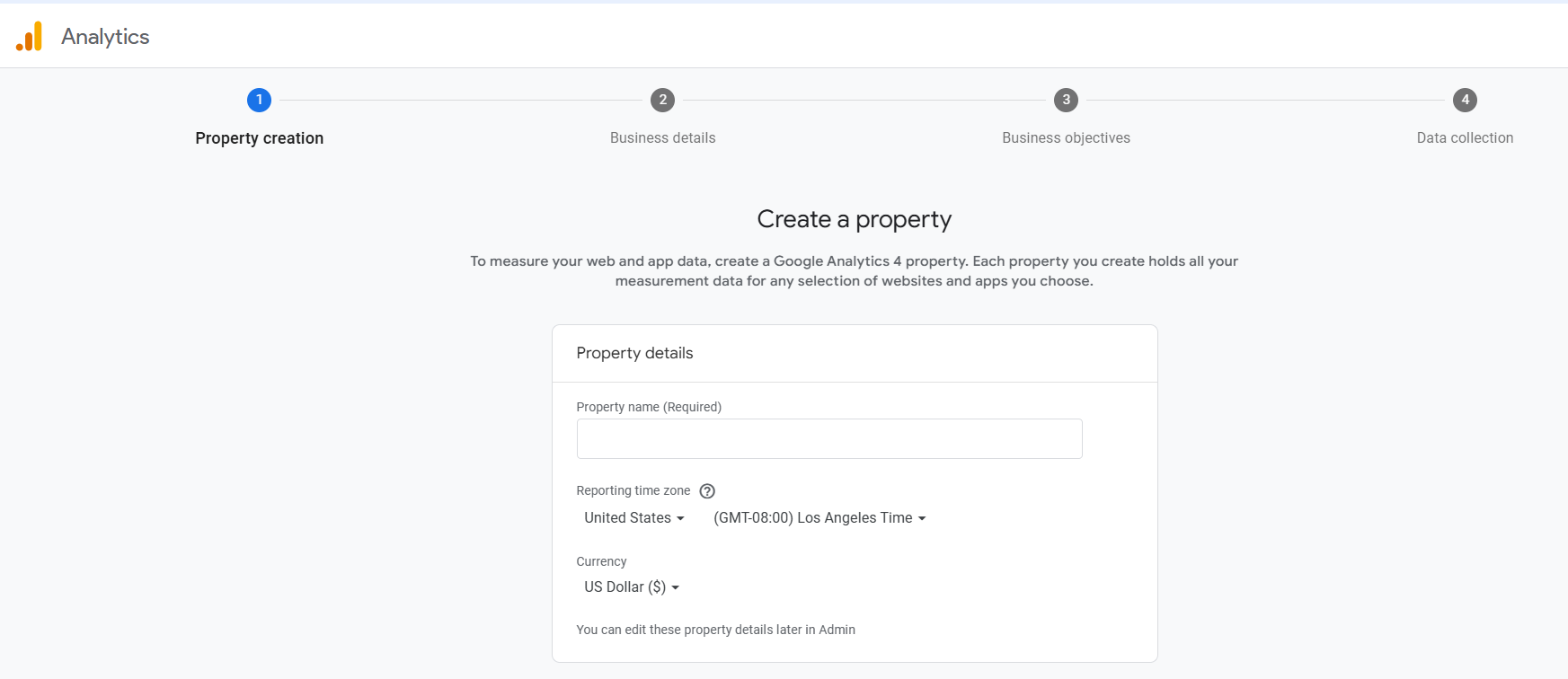
Step 4: Choose the Web Option
The next step in Google Analytics 4 WordPress Integration will require you to add the “Data Streams” at this point. You’ll notice that there are three different alternatives to choose from. There’s an iOS app, an Android app, and a web version. Choose “Web.”
Step 5: Create a Web Stream
When you select the Online option in Google Analytics 4 WordPress Integration, a screen appears, allowing you to configure your web broadcast. Fill in all of the necessary information to create the data stream. This includes entering your URL, naming your stream, and adding or removing any improved measures you desire. When you’re finished, click the “Create Stream” button.
Step 6: Connect your GA4 Property to your Existing Analytics Property
To continue Google Analytics 4 WordPress Integration, return to your existing UA property by selecting your UA Property from the drop-down menu after hitting the Admin button.
Select “Tracking Code” from the dropdown menu after clicking on the “Tracking Info” option. Copy the Tracking Code from the pop-up screen and keep it safely with you.
Step 7: Copy-Paste the Tracking ID in GA4
Finally, select the new GA4 Property from the drop-down menu to return to your old GA4 Property. Then check for “Connected Site Tags” in the stream you created before.
Select it by clicking on it. Click on “Connect” after entering or pasting the tracking ID you copied before, giving it a nickname.Step 8: Add Tracking Code to your Website and WordPress
You’ve made it to the final stage of the procedure. After you’ve installed the tracking code on your WordPress site, you’ll begin receiving all of the data and analytics that Google Analytics 4 has to offer.
Select Global Tag from the “Add new on-page Tag” option in your web stream (gtag.js). Take a note of the Tracking Code. Now it’s time to add the code to your website. Google Analytics 4 WordPress Integration is now complete.
Google Analytics WordPress Plugin
A GA WordPress plugin makes it simple to integrate Google Analytics 4 (GA4) with your WordPress website. Here’s why these plugins are helpful:
- Quick Setup: Plugins streamline the process of adding your GA4 tracking ID, eliminating the need for manual code editing.
- Real-Time Data: Easily access analytics data directly from your WordPress dashboard, making it convenient to monitor site performance.
- Event Tracking: Many plugins allow you to track specific user actions, like clicks or form submissions, without extra configuration.
- Customization Options: Adjust tracking settings to focus on metrics that matter most for your site, such as e-commerce or engagement data.
- Beginner-Friendly: Designed for users without technical expertise, these plugins provide an intuitive interface to manage Google Analytics integration.
Popular options include MonsterInsights, Site Kit by Google, and ExactMetrics, which simplify the process and enhance your ability to track and analyze website performance effectively.
Key Benefits of Google Analytics 4 WordPress Integration
You should monitor the performance of your WordPress website once you’ve launched it. You’ll need Google Analytics to access this essential info. It’s a useful tool for determining how users interact with your website and this is why Google Analytics Integration is needed.
Here are the key benefits of Google Analytics 4 WordPress Integration:
- Identify Traffic Sources: You may learn about your visitors’ origins, the channels they use (search, social, paid, etc.), the country they are from, and more.
- Improve Your Audience Analysis: You can track the details when someone visits and interacts with your website. You can track every activity with Google Analytics, including which links they click and which files they download.
- Create Popular Content: Google Analytics allows you to track your pages and posts so you can see which content is popular. You’ll be able to identify similar topics to cover and increase your traffic this way.
- Conversions and Sales: If you run an online store, Google Analytics can help you track conversions and figure out how much money you’re generating.
- Improve the User Experience on Your Website: Learn how visitors interact with your website, which pages they visit, and which device or browser they use to improve the user experience of your website.
Conclusion
The article introduced you to Google Analytics 4 (GA4) and WordPress and discussed their key features. Moreover, the article provided a step-by-step explanation of the method using which you can easily set up your Google Analytics 4 WordPress Integration. This is a manual process and you need to perform all the required steps every time you want to set up a Google Analytics 4 WordPress Integration.
Now, Data Analytics often requires you to collect data from various sources and transfer it to a Data Warehouse. Hevo helps you transfer data from Google Analytics 4 to a destination of your choice for free.
Hevo Data provides an automated Data Pipeline that can seamlessly transfer your data and also provide you real-time access to your data. It is a faster way to move data from 150+ data sources such as SaaS applications or Databases into a Data Warehouse to be visualized in a BI tool. Hevo is fully automated and hence does not require you to code!
Try Hevo and see the magic for yourself. Sign up for a free 14-day trial to streamline your data integration process. You may examine Hevo’s pricing plans and decide on the best plan for your business needs.
Frequently Asked Questions
1. How to connect Google Analytics 4 with WordPress?
Use a plugin like MonsterInsights or Site Kit by Google, or manually add the GA4 tracking code to your WordPress theme.
2. How do I link my website to Google Analytics 4?
Create a GA4 property in your Google Analytics account, generate the tracking ID, and add it to your website using a plugin or by editing your site’s code.
3. How do I track blog traffic in Google Analytics 4?
Once GA4 is set up, navigate to the “Reports” section in your GA4 dashboard. Use the “Engagement” or “Pages and Screens” reports to monitor blog traffic.