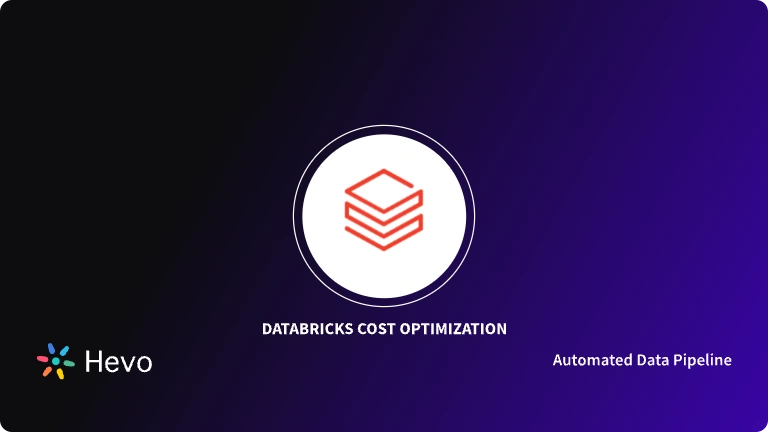Do you want to analyze your Databricks data in Power BI? Is it true that you are finding it challenging to set up the Power BI Databricks Integration? Assuming indeed, you’ve arrived at the correct spot! This article will answer all your questions and diminish the strain of discovering a really efficient arrangement.
Upon a complete walkthrough of this article, you will gain a decent understanding of Microsoft Power BI and Databricks along with the salient features that they offer. This article will also discuss the steps required to establish a connection between Power BI and Databricks. Read along to learn more about Power BI Databricks Integration!
Table of Contents
Prerequisites
- An active Azure account.
- Power BI Desktop installed on the workstation.
Introduction to Microsoft Power BI
Power BI is a technology-driven Business Intelligence Tool developed by Microsoft that helps analyze and visualize raw data to produce actionable insights. It integrates Business Analytics, Data Visualization, and Best Practices to assist organizations in making data-driven decisions. It provides an easy-to-use interface for end-users to create their own Reports and Dashboards. You can leverage it to extract data from various Cloud and On-premise systems and build Dashboards that track the most important metrics to you and your business. Apple, Exxon Mobil, Walmart, and Toyota Motor North America are some of the prominent names that leverage Microsoft Power BI for Business Intelligence.
Key Features of Microsoft Power BI
Some of the key features of Power BI are as follows:
- Data Selection: Power BI enables you to filter your datasets to focus on small but highly relevant datasets first. This enables you to pay attention to individual data in the dataset rather than the complete dataset at once.
- Responsiveness: Accessing presentations and reports on mobile phones can sometimes hinder responsiveness. However, Power BI allows you to view enlarged Navigation Trees on both iOS and Android platforms. You can zoom in or out of the Reports or Graphs to make sure that all of the information is visible.
- Data Connectivity: Power BI houses support for various connectors that integrate with the Cloud data. This allows businesses to easily view metrics or visuals. The data source is directly connected to the connector. Once the connector has retrieved the data, you can create some interactive visuals to identify trends and patterns. Later in this article, you will learn about Power BI Databricks Integration using Power BI Connector.
Integrate and load data into Databricks effortlessly using Hevo’s no-code data pipeline. Hevo makes it easy to streamline your ETL process, allowing you to connect Databricks with a wide range of data sources and transform your data in real-time—all without writing a single line of code.
Why Choose Hevo for Databricks?
- No-Code Integration: Connect your data to Databricks with ease, no coding required.
- Real-Time Data Sync: Always have up-to-date data in Databricks for accurate analysis.
- Seamless Scaling: Effortlessly handle large data volumes and complex ETL workflows.
Experience hassle-free data integration and elevate your data analytics with Hevo!
Get Started with Hevo for FreeIntroduction to Databricks
Databricks is one of the most popular Cloud-based Data Engineering platforms that is used to handle and manipulate vast amounts of data as well as explore the data using Machine Learning Models. A recent addition to Azure, it is the newest Big Data addition for the Microsoft Cloud. It is freely available to all businesses and helps them realize the full potential of their Data, ELT Procedures, and Machine Learning.
This Apache Spark based Big Data Platform houses Distributed Systems which means the workload is automatically dispersed across multiple processors and scales up & down according to the business requirements. For complex tasks, increased efficiency translates into real-time performance and cost savings. Resources (such as the amount of compute clusters) are readily handled, and it only takes a few minutes to get started, as with all other Azure tools.
Key Features of Databricks
Some of the key features of Databricks are as follows:
- Databricks provides the users with an Interactive Workspace which enables members from different teams to collaborate on a complex project.
- While Azure Databricks is best suited for large-scale projects, it can also be leveraged for smaller projects for development/testing. Databricks can be utilized as a one-stop-shop for all the Analytics needs.
- Databricks is powerful as well as cost-effective. In recent years, using Big Data technology has become a necessity for many firms to capitalize on the Data-Centric Market. Databricks is incredibly adaptable and simple to use, making Distributed Analytics much more accessible.
How to Set up Power BI Databricks Integration?
Using the built-in Azure Databricks Connector, you can connect Power BI Desktop to your Databricks Clusters. You can also publish Power BI Reports to the Power BI Service and allow users to use SSO (Single Sign-on) to access the underlying Databricks data, using the same Azure credentials they use to access the report. Follow the steps given below to set up Power BI Databricks Integration:
Step 1: Get Databricks Connection Information
The first step involved in Power BI Databricks Integration requires you to extract some details about the Databricks connection such as Server Name and HTTP Path. Follow the steps given below to do so:
- Log in to the Microsoft Azure portal using the appropriate credentials.
- Navigate to the left menu bar and click on the Clusters option.
- Scroll down the Clusters page and click on Advanced Options.
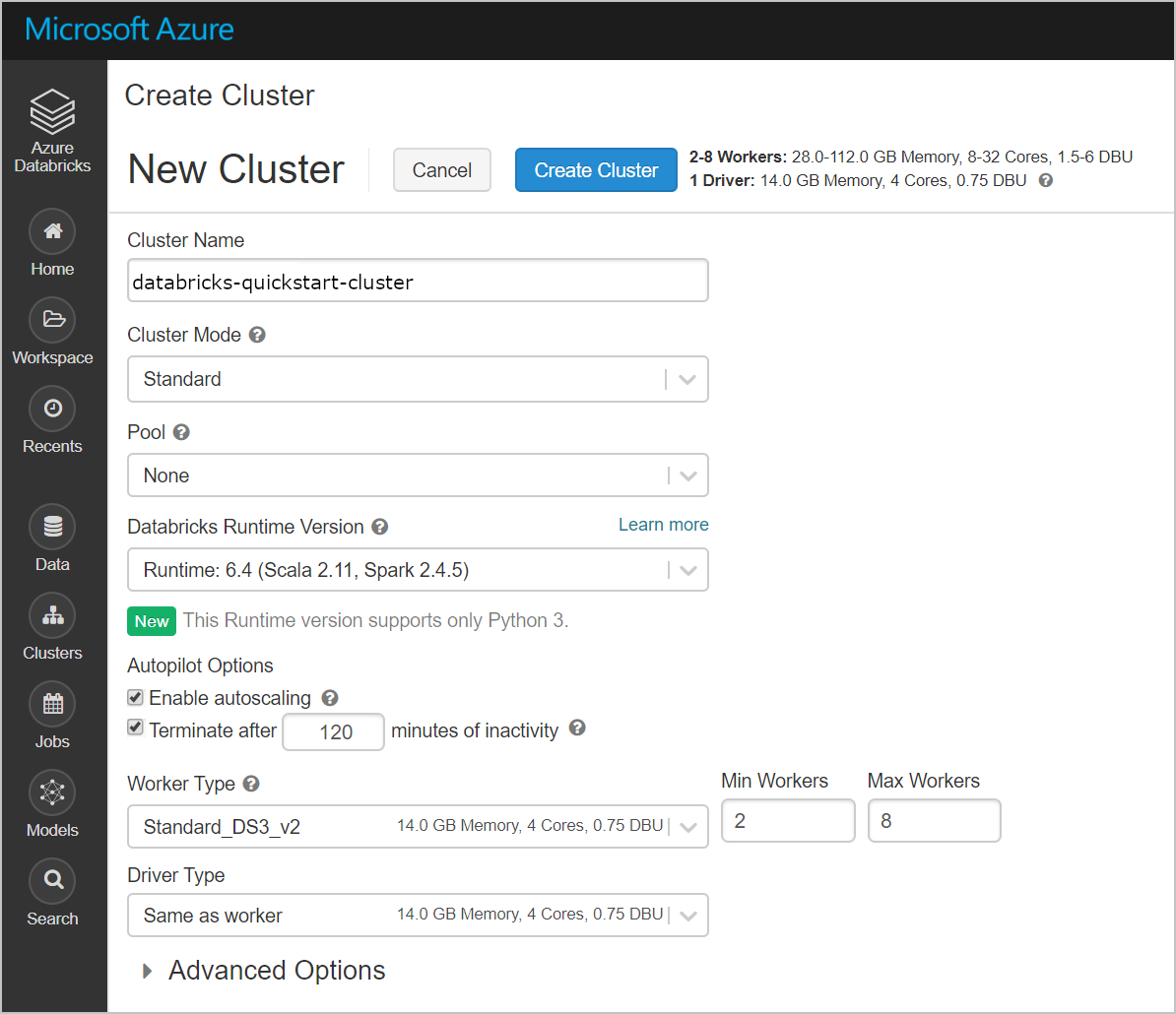
- Now, navigate to the JDBC/ODBC tab and safely copy the HTTP Path and Server Name which will be used in the next step to build Power BI Databricks Integration.
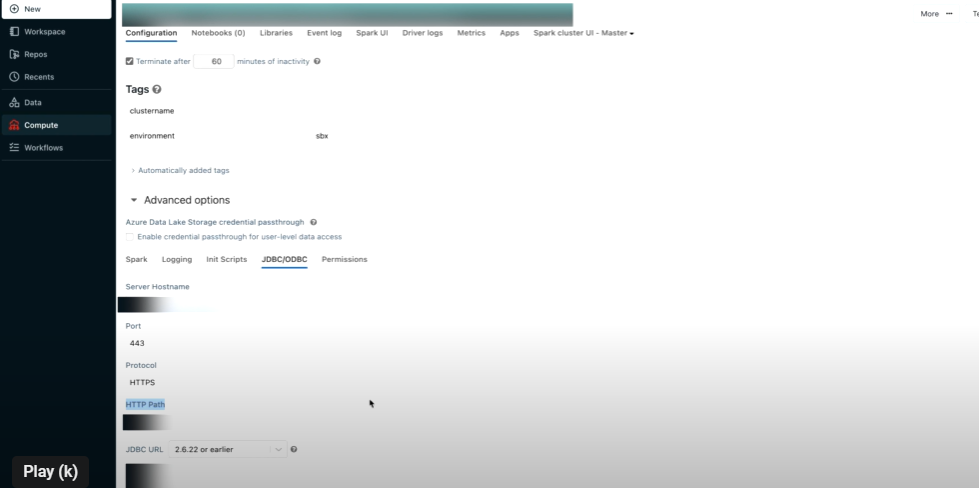
Step 2: Configure Azure Databricks Connection in Power BI
Once you have retrieved the connection information, you need to configure the Databricks connection in Power BI to set up Power BI Databricks Integration:
- Open Microsoft Power BI Desktop.
- Once you open Power BI Desktop, you will see a bunch of options on top of the home page. Click on the Get Data option.
- From the Get Data dialog box, select the Azure option and then click on Azure Databricks Connector to set up Power BI Databricks Integration.
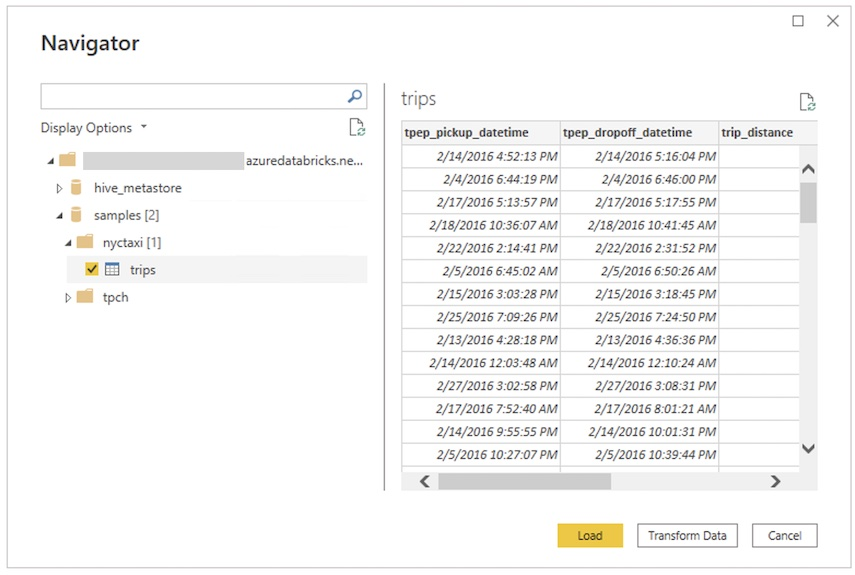
- Now, click on the Connect button and paste the Server Name and HTTP Path that you retrieved in the first step.

- In terms of Data Connectivity Mode, you will have the following two options:
- Import: If you select the Import option, Power BI Desktop will make use of the imported data whenever you create, design, or interact with a visualization. To see underlying data changes that have occurred since the initial import or the most recent refresh, you must refresh the data, which will re-import the entire dataset.
- DirectQuery: Selecting the DirectQuery option will allow you to view the current data at any instant.
- At the Authentication Prompt, enter your Azure account credentials and click on the Connect button. If you want to authenticate using the token, you learn how to retrieve it and build the Power BI Databricks Integration.
- Finally, select the Databricks data that you wish to query from the Power BI Connector.
Once you follow the above steps in the correct sequence, you will be able to establish Power BI Databricks Integration.
You can also read more about:
- Databricks Snowflake Connector
- What is Databricks
- MySQL to Databricks
- Databricks Connect to SQL Server
Conclusion
This article provided a brief introduction of Microsoft Power BI and Databricks and also explained their key features. Moreover, it discussed the steps using which you can easily set up Power BI Databricks Integration. If you want to integrate data from various data sources into your desired Database/destination such as Databricks and seamlessly visualize it in a BI tool of your choice, Hevo Data is the right choice for you! It will help simplify the ETL and management process of both the data sources and destinations.
Hevo Data provides its users with a simpler platform for integrating data from 150+ Data Sources like Power BI to Databricks for Analysis. It is a No-code Data Pipeline that can help you combine data from multiple sources. You can use it to transfer data from multiple data sources into your Data Warehouse, Database, or a destination of your choice such as Databricks. It also provides you with a consistent and reliable solution to manage data in real-time, ensuring that you always have Analysis-ready data in your desired destination.
Want to take Hevo for a spin? Try Hevo’s 14-day free trial and experience the feature-rich Hevo suite first hand. You can also have a look at our unbeatable pricing that will help you choose the right plan for your business needs!
Share your experience of learning about Power BI Databricks Integration. Tell us in the comments below!
FAQs
1. Do Databricks work with Power BI?
Yes, Databricks can connect with Power BI to help create interactive dashboards and reports using data processed in Databricks.
2. What is the difference between Power BI Databricks and Azure Databricks?
Power BI is a data visualization tool, while Azure Databricks is a data processing platform that handles large datasets. They work together, where Databricks processes data and Power BI visualizes it.
3. What is the difference between Power BI Databricks and Synapse?
Azure Synapse is a complete data analytics service that includes data warehousing and big data analytics, while Databricks focuses on data engineering and machine learning. Both can integrate with Power BI but are used for different purposes in data processing.