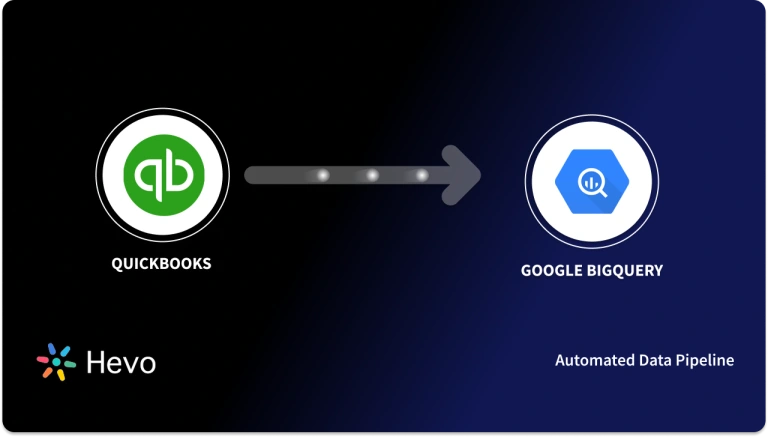QuickBooks WordPress Integration allows companies to generate reports and analyze their finances. It also automatically syncs the sales and orders data for invoicing and payments. In this article, you will learn the steps to set up Integration. You will also read about the benefits of using Integration and how it helps small-sized companies effectively manage their accounts and finances.
Table of Contents
Prerequisites
- An active QuickBooks Online account.
- An active WordPress site.
- An established WooCommerce store.
Introduction to QuickBooks
QuickBooks is an Accounting software used by many small and medium-sized businesses to manage income and expenses and keep track of the financial health of your business. Developed by Intuit in 2006 and supports business with Accounting, Bookkeeping, Payroll, Inventory Management, and other financial services. Currently, QuickBooks serves around 80% market share of small-scale businesses.
Key Features of QuickBooks
A few key features of QuickBooks are listed below:
- Insights and Reports: QuickBooks allows you to monitor and generate insights from your business financial data. It offers Reporting and Analytics tools that make it easier for you to have an estimated look at your business for the next 90 days.
- Pre-built Integrations: QuickBooks offers easy accessibility and connectivity to data. It comes with more than 700 pre-built integrations with 3rd party apps and platforms.
- Multi-currency Support: You can send invoices, record transactions and generate reports in different currencies and also assign currencies to different customers.
Exporting your data from QuickBooks doesn’t have to be complex. Relax and go for a seamless migration using Hevo’s no-code platform. With Hevo, you can:
- Effortlessly extract data from 150+ connectors.
- Tailor your data needs with features like drag-and-drop and custom Python scripts.
- Achieve lightning-fast data loading into your desired destination, making your data analysis-ready.
Try to see why customers like Eagle Point and Harmoney have upgraded to a powerful data and analytics stack by incorporating Hevo!
Get Started with Hevo for FreeIntroduction to WordPress
WordPress is an open-source website builder platform that allows people to create websites, publish and manage content. It is a simple Content Management system that covers around 40% of the top 10 million websites on the internet. The best thing about WordPress that makes it attractive is that users don’t require coding knowledge to create and manage its site.
There are a plethora of free and paid themes available on the internet that you can apply on your WordPress site. It comes with drag and drops tools to build a website from scratch. WordPress is SEO-friendly that helps pages to rank higher in search engines. It enables you to create everything from Blogging Sites to Corporate Portfolios to E-Commerce Sites.
Key Features of WordPress
A few features of WordPress are listed below:
- Content Publishing Tools: Users can effortlessly publish new content to the website and even schedule articles. WordPress comes with drag and drop tools to add content to the site.
- Mobile Optimized: WordPress knows that most traffic now comes from mobile devices, so it automatically creates mobile-friendly sites for you.
- Easy Integrations: WordPress offers its users plugin support to easily integrate third-party tools and other management services to their websites.
Steps to Set Up QuickBooks WordPress Integration
Now that you have understood about QuickBooks and WordPress. In this section, you will learn the steps to set up QuickBooks WordPress Integration. WooCommerce is a free plugin offered by WordPress to add basic E-Commerce functionalities to your site. According to the statistics by Statista, WooCommerce has 24.43% of the E-Commerce sites market share, making it 2nd widely used E-Commerce platform.
In this tutorial to QuickBooks WordPress Integration, you will learn how to integrate QuickBooks WordPress and send sales data from WooCommerce to QuickBooks. The steps to set up QuickBooks WordPress Integration are listed below:
- Step 1: Installing MyWorks Sync Plugin in WordPress
- Step 2: Connecting the Plugin to QuickBooks
- Step 3: Mapping the Fields
- Step 4: Pushing the Data
Step 1: Installing MyWorks Sync Plugin in WordPress
- Log in to your WordPress site.
- Click on the “Plugin” option from the side navigation bar, as shown in the image below.
- Here, search for “MyWorks QuickBooks” in the search bar.
- Now, click on the “Install Now” button of the MyWorks Sync plugin for QuickBooks WordPress Integration, as shown in the image below.
- Then click on the “Activate” button.
Step 2: Connecting the Plugin to QuickBooks
- Log in to the MyWords plugin for WooCommerce QuickBooks Sync.
- Navigate to the “Plans” option from the menu bar.
- Now, click on the MyWorks plugin for QuickBooks Sync.
- Then, copy the “License Key” and go back to your WordPress account.
- Paste the license key in the text field and click on the “Enter” button, as shown in the image below.
- It will connect the plugin to your WordPress.
- Here, click on the “Connect to QuickBooks Online” button.
- Now, click on the “Connect” button of “Connect to QuickBooks Online“, as shown in the image below.
- It will open the plugin settings again in the new tab. Here, go to the QuickBooks sync plugin and click on the “Connect to QuickBooks” button, as shown in the image below.
- It will prompt you to log in to your QuickBooks account and ask to grant access to data. Provide all the necessary details and accept.
- After successful connection of QuickBooks with the plugin, it will provide you the “Access Token“.
- Copy the Access Token and go back to the WordPress tab.
- Here, paste the Access Token in the text field of “Enter Access Token“, as shown in the image below.
- Then click on the “Save” button.
Step 3: Mapping the Fields
- Click on the “Map” option of the plugin from the side navigation bar, as shown in the image below.
- Now, click on the “Product” section of the plugin.
- Here, click on the “Automap Products” button and select the metrics according to which you want to map data between QuickBooks WordPress, as shown in the image below.
- Repeat the same process for the Customers section, as shown in the image below.
- Then, go to the “Payment Methods” option.
- Here, connect to the payment gateways you have and save all the changes, as shown in the image below.
Step 4: Pushing the Data
- Navigate to the “Push” option from the menu bar of the MyWorks plugin settings.
- Here, select the products that are showing the red cross and then click on the “Push Selected Products” button to send data to QuickBooks.
That’s it! You have completed QuickBooks WordPress Integration.
Benefits of QuickBooks WordPress Integration
QuickBooks WordPress Integration allows companies to maintain their income and expenses in check. A few benefits of QuickBooks WordPress Integration are listed below:
- QuickBooks WordPress Integration makes the complete 2-way sync possible that helps companies sync orders, products, and inventories between QuickBooks WordPress. It provides you with both automatic and manual sync control.
- It allows companies to auto-generate product catalogs in the QuickBook Online that in turn saves time.
- QuickBooks WordPress Integration allows users to backup all the data that safeguard it. Protect your QuickBooks WordPress integration with automated WordPress backups, ensuring business continuity and financial data integrity
Conclusion
In this article, you learnt about QuickBooks, the steps to set up QuickBooks WordPress Integration. You also read about the benefits of using QuickBooks WordPress Integration and how it helps companies sync their E-Commerce data with Accounting data. The QuickBooks WordPress Integration automates the orders, payments and manages income and expenses for you.
Sign Up for a 14-day free trial and experience the feature-rich Hevo suite firsthand.
Share your experience of learning about QuickBooks WordPress Integration in the comments section below!
FAQs
1. Is QuickBooks compatible with WooCommerce?
Yes, QuickBooks is compatible with WooCommerce through third-party integration tools like Zapier, OneSaas, or QuickBooks Connector. These tools sync sales, inventory, and financial data automatically.
2. Is there a web-based version of QuickBooks?
Yes, QuickBooks Online is the web-based version of QuickBooks, offering cloud-based accounting features accessible from any device with an internet connection.
3. What eCommerce platforms integrate with QuickBooks?
QuickBooks integrates with platforms like Shopify, WooCommerce, Magento, BigCommerce, Amazon, and Etsy, enabling seamless financial management and sales tracking.