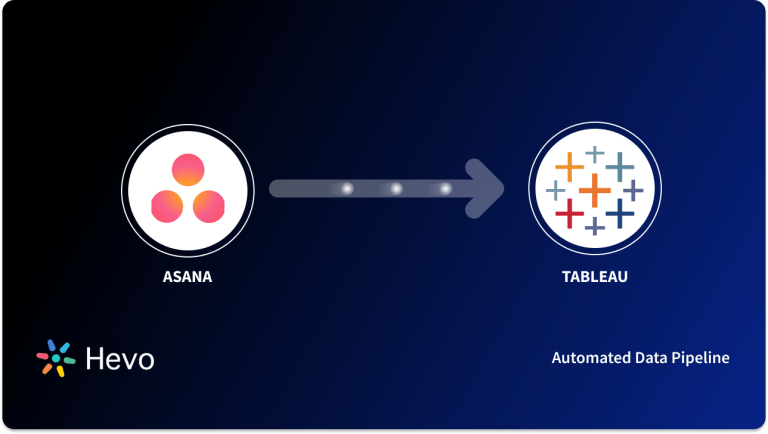With the introduction of Cloud-Based Productivity Solutions like Asana, more companies are moving their Business Operations online. Aside from the obvious advantages of Centralization, these technologies provide great potential for simplifying Project and Task Management.
One such is Recurring Task Asana Workflow Management that your team should use. It is a solution designed to enhance Team Productivity and eliminate Administrative Duties so that your Team Members can focus on things that require greater attention.
Setting up Recurring Tasks in Asana eliminates the need to manually recreate Tasks, cuts down on mundane Admin Duties, and generates Weekly Reminders of Routine and Unique Tasks. This lightens the burden of remembering everything while fostering the habit of preparing for the week ahead. Asana’s Recurring Task feature allows you to create Tasks on a loop, by adding the Task only once and setting the Asana Timeline for it to repeat.
To stay current and keep your Asana Tasks on a loop, read on to learn more about Recurring Task Asana Workflows and how to implement them.
Table of Contents
Introduction to Asana
Asana is a simple and affordable All-in-One Project Planning and Management Tool for Personal Use and Teams. It offers some of the best in class features like Multiple Task Management Options, Workload Monitoring, Project Documentation & Storage, Task Scheduling & Prioritisation, and Recurring Tasks all accessible through its Simple User Interface.
Asana features Projects (extensive efforts of more than 10 Tasks, requiring a group of Stakeholders and Team Members), Tasks (efforts which can be accomplished in a few minutes or workdays), and Subtasks (smaller steps in completion of Tasks). Within each Project that you create on Asana Dashboard, you can develop Sections and categorise Tasks based on Priority Scores. Each Task can be split up into Subtasks and added with Descriptions, Assignees, Tags, Comments, and Custom Fields.
Asana’s Dashboard comes with excellent Reporting Functionalities. It has Customisable Charts, which auto-populate real-time Project Insights like how many tasks have been completed, who has completed which task, and who on the team is overloaded. You can track Project Progress and populate all relevant and necessary Insights you need, in seconds, without writing any code. You can even download any chart as a PNG and use it in your Status Report, Email, or Presentation.
Since Asana is a Cloud-Based Solution, it is relatively easier to set up and maintain. Asana provides Integration with hundreds of Project Management and Software-as-a-Service (SaaS) Applications, including Microsoft Office 365, Dropbox, Google Workspace, Salesforce, Zapier, Slack, Everhour, Jira, and many more. This is especially beneficial for large businesses with several teams that utilise separate tools.
Supercharge your project management! Hevo effortlessly connects Asana with your analytics stack, enabling real-time data flow and actionable insights. No coding, no hassle—just smarter decision-making! Here’s how we simplify the process:
- Seamlessly pull data from Asana and over 150+ other sources with ease.
- Utilize drag-and-drop and custom Python script features to transform your data.
- Efficiently migrate data to a data warehouse, ensuring it’s ready for insightful analysis.
You can see it for yourselves by looking at our 2000+ happy customers, such as Airmeet, Cure.Fit, and Pelago.
Get Started with Hevo for FreeAsana: Key Features and Benefits
1. Extremely Easy to Use
Asana is a robust choice for different teams with varying expertise levels. It is effortless to onboard and work with Asana.
Along with this, tracking Task Progress is uncomplicated; using Asana Views. To keep up to date and take appropriate steps, Asana provides a number of Views to observe like List View, Calendar View, Kanban Boards View, Timeline View, and Progress Charts’ View.
2. Async Video Communication
Asana’s Video Messaging has brought in new features and is helping Users cut down on Meetings and reduce Video Fatigue. Employees can better prioritise tasks with the all-new intelligent, “My Tasks”. Asana also extends support for optimising employees’ productivity with a Smart Calendar Assistant that reduces clashes between focused work time and demanding activities such as Meetings and Video Calls.
3. Company-Wide Scheme
Asana Workflows can be used to keep track of Company-Wide Projects. It allows you and your employees to leave Comments on Files and Projects, sync Tasks on Shared Team Calendar so that everyone involved can hit deadlines and contribute to the overall Project success.
4. Recurring Task Asana Workflow
Asana offers a Recurring Task function that allows you to create Tasks on a loop by adding the Task only once and specifying the Repeat Schedule. Setting up a Recurring Task Schedule guarantees that you receive a reminder before your Task is due, whether on a Daily, Weekly, Monthly, or Yearly basis. It is a one-time effort that ensures you are able to meet your regular deadlines, without having to remember them.
5. Multifarious Project Templates
Asana offers multifarious premade Templates suited for every business need. Their catalogue includes Templates for Marketing Teams, Operations Teams, Design Teams, Product Teams, Sales Teams, Engineering Teams, IT Teams and HR Teams that allow you to jump right into the action with minimal preparation time. You can find more ideas and templates here.
6. Seamless Integrations
Asana offers integrations with several popular tools like Slack, Gmail, Google Drive, etc, which further simplifies Work Management. With over 100 Asana Integrations to choose from, your team can plug in Apps that can make your Workspace more powerful and hence improve the overall functionality of Asana.
7. Native Mobile App
Asana offers iOS and Android Mobile Apps that allow Team Members to Capture Ideas, Track Work, and Interact while on the move. With Asana App you can quickly transcribe Voice Memos or convert photos of Whiteboards, Charts, or Diagrams to Tasks.
8. Secure Storage
Asana offers the highest security standards to store your information. It uses Amazon’s Relational Database Service (RDS) to manage User’s data. All of Asana’s servers are hosted in secure, SAS 70 audited environments, with Secure Sockets Layer (SSL) Technology for all network connections.
How to Set Up Recurring Task Asana Workflow?
Every now and then employees have Tasks that repeat themselves on a regular basis- Quarterly Reports, Marketing Campaigns, Newsletters, Promotional Activities. But having to create Recurring Tasks every time becomes a chaotic and cumbersome activity.
This obstacle is now out of your way due to a new feature called “Recurring Tasks”. Recurring Task Asana Workflow will reschedule Tasks and send you reminders well in advance, allowing you to be prepared with your plans and actively engage in the activity once again.
To set up Recurring Task Asana Workflow for your Projects and Tasks, do the following actions:
Step 1: Log in to your Asana account and navigate to your Asana Dashboard.
Step 2: From the Asana Dashboard, head for the Project you would like to add Recurring Tasks to.
Step 3: Under each Task, which needs to be repeated, you’ll find a Field to set the Due Date.
Step 4: Click on the Due Date Field, and select “Set to Repeat” at the bottom of the mini-window.
Step 5: After selecting “Set to Repeat”, you’ll get options to set your Repeat Schedule and Interval.
- Repeat: Specifies the frequency of Task Repetition (Daily, Weekly, Monthly, Yearly, Periodically)
- Interval: Specifies Recurring Tasks repeated Weekly, Monthly, or Periodically. You also have an option to set a Custom Interval.
Note: If you repeat a Parent Task, DO NOT repeat any of its Subtasks. If you do this, the Recurring Subtask will replicate itself exponentially.
Quick Tips on Recurring Task Asana Workflow
- When you create a Recurring Task Asana Workflow, it will only display on your Calendar the next time the Task is due, not every time. When you mark a Recurring Task as finished, it will replicate itself the next time it is due.
- All Fields (except Task Comments) are copied over when a Recurring Task copies itself, including Subtasks.
- If you want a Task to repeat on Weekdays, set it to repeat Weekly and check the MTWTF boxes.
- If you want a Task to repeat Quarterly, set it to repeat Monthly and select to repeat every 3 months.
- If you want a Task to repeat Bi-annually, set it to repeat Monthly and select to repeat every 6 months.
In case you had a change of plans, and you would like to terminate the recurrence of your existing Tasks, take the following steps:
Step 1: Under the Field Due Date on a Parent Task, select the blue coloured Repeat Interval that appears.
Step 2: Set the Repeat time frame to “Never”, to stop its recurrence.
Limitations in Using Recurring Task Asana Workflow
- Limited Customization Options: Recurring tasks in Asana have restricted flexibility for setting complex recurrence patterns or dependencies.
- Duplication Overhead: Each recurrence creates a new task, which can clutter the workspace if not managed properly.
- No Automatic Updates for Subtasks: Subtasks in recurring tasks don’t automatically inherit the recurrence schedule, requiring manual setup.
- Lack of Advanced Reporting: Asana’s reporting features don’t always account for recurring tasks, making tracking progress challenging.
- Task History Confusion: Frequent recurrences can make it hard to track historical task completion or changes over time.


Conclusion
Recurring Tasks is a useful tool for anybody, whether you work in Freelancing, Support, Engineering, Development, Marketing or as the CEO of a firm. A simple Recurring Task Asana Workflow empowers you to stay up to date, not worry about upcoming deadlines and save hours of manual work.
Enhance your productivity by linking Asana with Google Calendar. Learn how integrating these tools can keep your tasks and deadlines seamlessly aligned.
Hevo Data, a No-code Data Pipeline helps you transfer data from various Data Sources like Asana to a Data Warehouse or a destination of your choice to be effectively visualized in a BI Tool. Hevo with its strong integration with 150+ sources & BI tools (Including 60+ Free Sources), allows you to not only export & load Data but also transform & enrich your Data & make it analysis-ready.
It’s a completely automated and secure service that you don’t have to write any code for! It will simplify your life and make Data Migration a breeze. It is User-Friendly, Reliable, and Secure.
Sign up for a 14-day free trial to get a firsthand look at the feature-rich Hevo Suite. You may also have a look at the amazing price, which will assist you in selecting the best plan for your business’s needs.
Share with us your experience of learning about setting up Recurring Task Asana Workflow in the comments below. We would love to hear from you!
FAQs
1. Can you make tasks recurring in Asana?
Yes, you can make tasks recurring in Asana. To set a task as recurring, open the task, click on the due date field, and select the “Set to repeat” option. From there, choose the frequency for the recurrence, such as daily, weekly, or monthly.
2. Can you automate tasks in Asana?
Yes, you can automate tasks in Asana using rules and integrations. Asana allows users to create custom rules to automate actions like assigning tasks, setting due dates, or changing task statuses based on triggers.
3. Does Asana have task reminders?
Asana provides various reminders to keep your tasks on track.