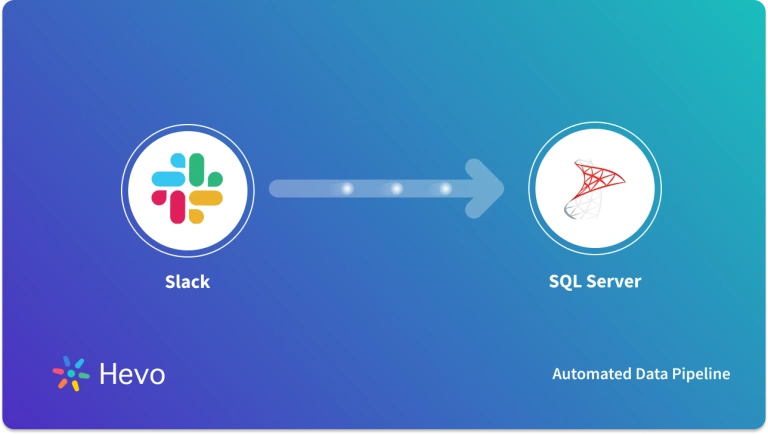Key Takeaways
Key TakeawaysSQL Server REST API integration enables seamless data exchange between web applications and SQL Server databases through HTTP-based communication protocols, facilitating real-time data access and manipulation without direct database connections.
Breakdown of methods:
Method 1: Using Hevo
Step 1: Configure REST API as Your Source
Step 2: Configure SQL Server as Your Destination
Method 2: Using Microsoft SQL Server Integration Services (SSIS)
Step 1: Defining a Data Flow Task
Step 2: Configuring Connection Properties
Step 3: Configuring Extraction Properties of REST Data Source
Step 4: Configuring the Microsoft SQL Server Database
Method 3: Using Custom Code Snippets
Custom code snippets for SQL Server REST API integration provide reusable templates that simplify database connections and accelerate development across multiple endpoints.
Integrating APIs with SQL Server is a powerful way to enhance your database’s capabilities by connecting it with external data sources or services. SQL Server REST API integration allows you to fetch real-time data, automate data exchange, and streamline workflows directly from within SQL Server.
Whether you’re connecting to a REST API to pull in live data or pushing data to an external service, understanding how to set up and manage API calls within SQL Server can significantly extend the functionality of your database, enabling more dynamic and responsive applications.
Table of Contents
What is SQL Server?
SQL Server is a relational database management system from Microsoft that stores, manages, and analyzes your data centrally. It stores data in tables that are interconnected by unique vital constraints. The latest versions of SQL Server have many capabilities, including data encryption, schema reading, and data analysis. These capabilities include integrations with business intelligence tools that help you build reports and optimize your ETL workflows.
Take a detailed look at why SQL Server is used for Data Warehouse Solutions to get a better understanding of how SQL Server works.
What is REST API?
REST API is an API that adheres to some rules for your application and services to communicate with each other properly. It is also called RESTful API as it is constrained to REST architecture. They are very helpful in flexibly accessing web services without huge processing abilities.
You can also look at the differences between REST API and RESTful API to better understand the respective functions.
Learn about REST API Best Practices to enhance your data migration experience.
Tired of tedious integrations? Hevo’s no-code platform lets you seamlessly sync SQL Server with your REST APIs in real-time. Fast, easy, and automated—turn your data integration headaches into a thing of the past! Check out what makes Hevo amazing:
- Schema Management: Hevo Data automatically maps the source schema to perform analysis without worrying about the changing schema.
- Real-Time: Hevo Data works on the batch as well as real-time data transfer so that your data is analysis-ready always.
- Live Support: With 24/7 support, Hevo provides customer-centric solutions to the business use case.
See why Hevo is the #1 choice for building a modern data stack for leading companies like Eagle Point.
Get Started with Hevo for FreeMethod 1: Using an Automated Data Pipeline Platform Like Hevo
Step 1: Configure REST API as Your Source

Step 2: Configure SQL Server as Your Destination
With this, you have successfully set up SQL Server and REST API Integration.
Method 2: Using Microsoft SQL Server Integration Services (SSIS)
The Microsoft SQL SSIS (Server Integration Services) is a robust component and functionality of the Microsoft SQL Server Database that allows users to carry out numerous complex data migration tasks easily.
It also supports connecting with REST API-based sources and lets users ingest data into their Microsoft SQL Server databases.
Step 1: Defining a Data Flow Task
To begin, you must first define a new data flow-based task. You must specify the Microsoft SQL Server ADO.Net destination and new REST source.
To do this, go to the connection manager, add a new connection, and choose the connection type REST by selecting the REST option from the dropdown list.
This is how you can define a data flow task.
Step 2: Configuring Connection Properties
With your task now added, you need to configure the properties for the connection. To do this, you will have to specify the connection properties such as the REST URI, your credentials, and the authentication format, choosing between OAuth, HTTP, NTLM, and Digest, along with information about the incoming file format like JSON, XML, etc.
Once you’ve provided the necessary information, you need to specify the “DataModel” property that helps map incoming data into database tables.
You can choose between the following options for the Data Model property:
- Relational: This helps ensure that mapping for incoming data takes place in a way that maintains referential integrity.
- Document: This helps map data into nested or hierarchical data documents.
- Flattened Documents: This helps aggregate data from nested documents and their parent documents into a single table.
This is how you can configure the connection properties.
Step 2.3: Configuring Extraction Properties of REST Data Source
With your connection properties now configured, you must configure the REST source extraction properties.
To do this, you must have the “Create Global Objects” permission and provide the query that will help extract data from your data source.
Once you’ve done that, close the REST source and connect it to the ADO.NET-based destination.


Step 4: Configuring the Microsoft SQL Server Database
With all the necessary configurations now done, you now need to configure your Microsoft SQL Server destination database.
You can do this by providing the database name, tables, and information about the desired data access mode and choosing between views/tables.
Now, map the incoming data with the destination column, then click on the advanced option and specify the following properties:
- BulkInsertFireTriggers: Should bulk insert fire triggers on destination tables.
- BulkInsertOrder: Sort columns specified in ascending/descending order.
- MaxInsertCommitSize: Maximum number of rows to insert in a single batch)
- DefaultCodePage: Code page to use if the source does not provide one.
You can now execute this workflow to load data from REST API to Microsoft SQL Server databases. This is how you can set up the REST API and SQL Server integration using the Microsoft SQL Server Integration Service (SSIS).
Limitations of Using Microsoft SQL Server Integration Services (SSIS)
Some of the limitations of using Microsoft SQL Server Integration Services (SSIS) for SQL Server REST API Integration include:
- The Microsoft SQL Server Integration Service (SSIS) only supports the Microsoft SQL Server database. Hence, if your business data needs require using a diverse set of databases, then using SSIS will not work.
- If your systems require you to delegate data storage or processing to a particular tool based on the data type, such as MongoDB storage or Neo4J for graph databases, then SSIS can limit your options.
Method 3: Using Custom Code Snippets
To start loading data from REST APIs, you must first leverage the JDBC driver’s “DriverManager” class to obtain and establish a connection with your Microsoft SQL Server instance.
You can use the following syntax for creating your connection URL:
protocol//[hosts][/database][?properties] Once you’ve set up the necessary configurations and created your connection URL, you must create a statement object that will carry out SQL operations such as insert, delete, update, etc., and fetch results.
With your statement object ready, you must execute the insert command in a repetitive loop based on conditional logic.
Once you’ve executed the insert statement or any other operation, you must close the statement and connection object.
For example, if you want to insert, set, and update values in your Microsoft SQL Server database using APIs, you can do so using the following lines of code:
While (someCondition) {
// Specify the connection URL as per SQL server connection string.
String connectionUrl = "jdbc:sqlserver://<YourServer>:<port>;databaseName=HevoMSSqlTest;user=<user>;password=<password>";
try {
//LOAD the API driver
Class.forName("com.microsoft.jdbc.sqlserver.SQLServerDriver");
//Get a new Connection to SQL Server
Connection conn = DriverManager.getConnection(connectionUrl);
// Create a statement object, this is the vehicle for carrying your SQL inserts PreparedStatement stmt = conn.prepareStatement("INSERT into my_records" +" VALUES(?,?,?,?,?)");
// SET the values in your table columns
stmt.setInt(1, 0);
stmt.setString(2, myString);
stmt.setString(3,myAddress);
stmt.setString(4, myName);
stmt.setString(5, myRole);
//EXECUTE the update
stmt.executeUpdate();
}// End of TRY block
catch (Exception e) {
System.err.println("Error: ");
e.printStackTrace(System.err);
}
finally {
// CLOSE the Statement and Connection objects
stmt.close();
conn.close();
}
} // END of While loop This is how you can develop custom code snippets that leverage the JDBC driver for Microsoft SQL Server to set up REST API SQL Server Integration.
Limitations of Using Custom Code Snippets
Though you can efficiently set up this integration manually, several limitations are associated with this method. Some of the limitations include:
- Using drivers requires keeping track of updates and manually updating them when new releases are available or when your technology stack(Java, Node.js, C++, Python) undergoes updates. Similarly, existing API calls and methods may depreciate with new versions and require upgrades.
- To ensure smooth data transfers and high efficiencies, you must add/remove/change the new properties associated with your connections when any change occurs.
- Working with APIs to load data requires strong technical knowledge to handle operations such as connection pooling, query optimization, compression, validation, etc.
Testing SQL Server and REST APIs Connection
1. Manual Testing: Initial testing for basic functionality and data accuracy.
2. Automated Testing:
- Use tools like Fiddler, Postman, or SoapUI.
- Create test suites for functional, performance, and security testing.
- Integrate with CI/CD pipelines.
3. Monitoring & Maintenance:
- Monitor performance and error rates.
- Analyze logs.
- Apply security patches and updates promptly.
4. Automated Testing Flows:
Utilize test data management, assertion libraries, and reporting.
Why Should You Get Data From API to SQL Server?
1. Real-Time Data Updates
REST APIs can get data in real-time, which helps you store fresh data whenever it comes.
2. Seamless Data Integration
The API calls allow you to easily retrieve data from external sources through API calls and map it to the correct SQL Server tables. This builds a unified and consolidated data repository.
3. Automation and Efficiency
You can carry out scheduled tasks or triggers to automatically fetch and import data at regular intervals or in response to specific events. This avoids the requirement for manual intervention for data entry.
4. Data Transformation and Enrichment
You can modify and enrich any data before storing it in SQL Server. It also allows manipulation of the retrieved data, logic, data cleaning and normalizing the data, and adding it with additional data, increasing the data quality and use of the data.
5. Data Validation and Error Handling
The validation and error handling mechanisms allow only valid and consistent data to be stored in the database. This avoids the risk of data corruption or any inconsistencies in data.
6. Centralized Data Storage and Management
The REST APIs help to centralize the data, removing data silos. This helps to store, query, and analyze data faster and effectively. This also makes data governance, security, and other compliance efforts smooth.
7. Improved Data Analysis and Reporting:
SQL Server has tools and functions for querying, aggregating, and visualizing data. This helps you to draw data-driven conclusions.
8. Scalability and Performance:
You can leverage SQL Server’s indexing, partitioning, and query optimization abilities for fast and reliable data processing, even when there is a high volume of data.
Tips for a Successful Integration
1. Error Handling and Troubleshooting
Integration doesn’t always go smoothly. Here are common issues and how to address them:
- API Rate Limits: Implement retry logic and exponential backoff in your code.
- Authentication Failures: Double-check API keys or tokens and ensure they’re refreshed periodically.
- Data Mismatches: Validate API responses against your SQL Server schema before insertion.
2. Optimizing Performance
- Batch Processing: Fetch data in batches to reduce API calls and database transactions.
- Indexing: Create indexes on frequently queried columns in SQL Server.
- Parallel Processing: Use multi-threading or parallel execution for large datasets.
3. Security Best Practices
- Use HTTPS: Always access APIs over HTTPS to encrypt data in transit.
- Secure API Keys: Securely stores credentials, such as in-environment variables or secret managers.
- Restrict Database Access: Grant the minimum required permissions to applications connecting to SQL Server.
Use Cases of Integrating REST API and SQL Server
- Data Synchronization Across Systems: Use REST API integration to keep data in sync between SQL Server and other applications, like CRMs, ERPs, or data warehouses, ensuring that all platforms have consistent, up-to-date information.
- Automated Reporting: Pull data from SQL Server using REST API to feed into reporting tools, generating real-time reports and analytics without manual data exports.
- Enhanced Application Functionality: Integrate SQL Server with web or mobile apps to enable dynamic data retrieval and updates directly from SQL, allowing users to access and modify data instantly within the app.
- Data Sharing with Third Parties: Share data from SQL Server with external partners or clients securely via REST API, allowing controlled access to only the necessary data.
- Real-time Data Updates: Use REST APIs to push updates from SQL Server to other systems or applications as soon as changes occur, supporting live dashboards, notifications, and timely decision-making.
You can also look at how to Connect SQL Server to Power BI and SQL Server to Snowflake to explore advanced use cases for integrating your data.
SQL Server Stored Procedures for REST API Integration
Stored procedures in SQL Server are powerful tools for streamlining data integration through REST API calls. They enable efficient handling of API requests and responses, making the integration process faster and more organized.
Why Use Stored Procedures for REST API Integration?
- Simplifies API Operations: Encapsulates complex logic into reusable blocks, reducing code duplication.
- Improved Performance: Optimized execution of API calls with reduced overhead.
- Centralized Logic: Ensures all API interactions follow the same business rules and logic.
- Error Handling: Allows better management of errors and exceptions during API calls.
Best Practices for Using Stored Procedures with REST APIs:
- Parameterize API Calls: Pass dynamic values to the API endpoints using stored procedure parameters.
- Use TRY-CATCH Blocks: Handle errors gracefully to avoid disruptions during API integration.
- Implement Logging: Log API requests and responses for auditing and debugging purposes.
- Optimize SQL Queries: Ensure underlying queries in the stored procedure are efficient to prevent slow API responses.
Example Use Cases:
- Data Retrieval: Use stored procedures to fetch data from SQL Server and send it to a REST API for further processing.
- Data Insertion: Trigger API calls to insert new records into SQL Server directly from an external application.
- Data Updates: Update SQL Server records in bulk based on inputs from REST API responses.
- Batch Processing: Automate recurring API calls to handle bulk data integration.
Conclusion
This article explains how to quickly load data from REST API to Microsoft SQL Server by setting up the SQL Server REST API Integration.
It provides in-depth knowledge about the concepts behind every step to help you understand and implement them efficiently.
To become more efficient in managing your databases, it is preferable to integrate them with a solution that can perform Data Integration and Management procedures for you without much difficulty, which is where Hevo Data, a Cloud-based ETL Tool, comes in.
Want to take Hevo for a spin? Sign Up for a 14-day free trial and experience the feature-rich Hevo suite first hand. Hevo offers plans & pricing for different use cases and business needs, check them out!
FAQ on Integrating APIs with SQL Server
1. Does SQL Server have REST API?
You can call external APIs from SQL Server using techniques like:
1. SQL Server Integration Services (SSIS)
2. CLR Integration
3. External Tools
2. How to create REST API for database?
1. Choose a Backend Framework
2. Implement API Endpoints
3. Connect to Database
4. Serialize Responses
5. Deploy and Secure
3. What is REST API server?
A REST API server refers to a server application that implements REST principles to expose resources (data entities) and operations (CRUD) over HTTP or HTTPS. It typically interacts with databases or other data sources to provide data to client applications.
4. Which database is best for REST API?
1. SQL Databases (e.g., PostgreSQL, MySQL, SQL Server)
2. NoSQL Databases (e.g., MongoDB, Cassandra)