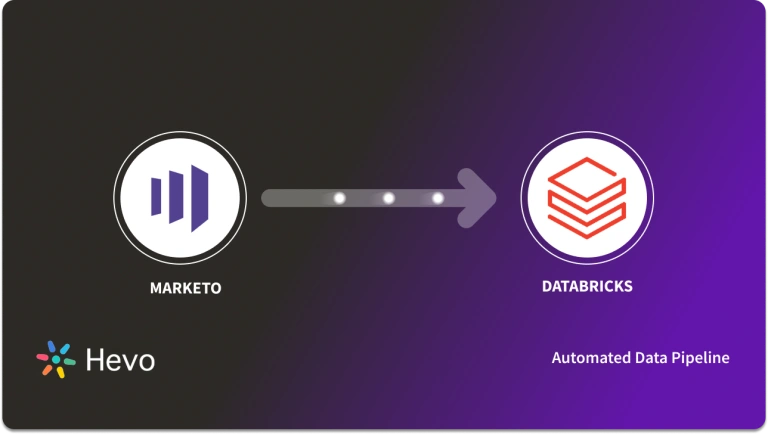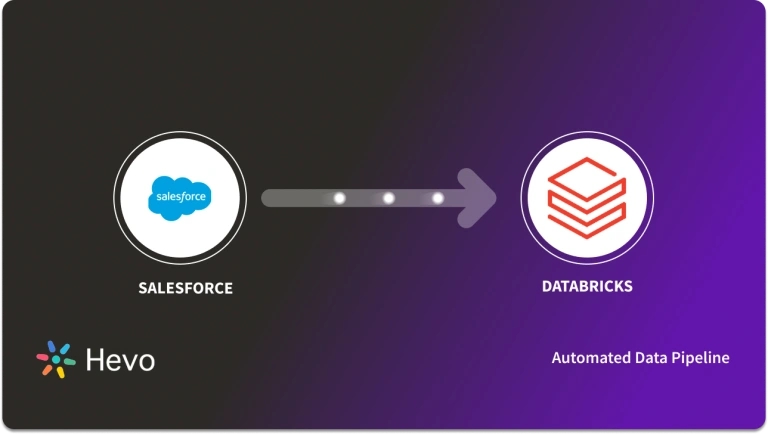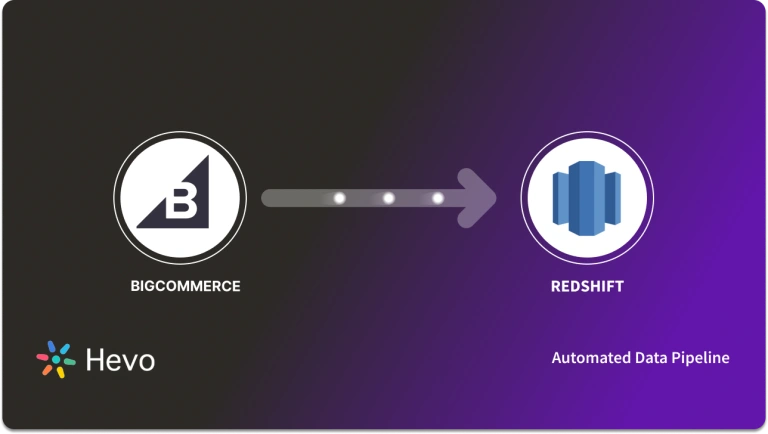So, you’re a BigCommerce user, right? It’s always a delight to speak with someone who has set up an online store for a low cost and with minimal effort. Focusing on adding different product variants with utmost simplicity while keeping customer experience at the top is what makes you a great player.
BigCommerce has consolidated dashboards based on multiple reports of products, orders, and customer data. But, there would be times when this data needs to be integrated with that of other functional teams. That’s where you come in. You take the responsibility of replicating data from BigCommerce to a centralized repository so that analysts and key stakeholders can make super-fast business-critical decisions.
We’ve prepared a simple and straightforward guide to help you replicate data from BigCommerce to Databricks. Read the 2 simple methods to understand the replication process quickly.
Table of Contents
How to Replicate Data From BigCommerce to Databricks?
To replicate data from BigCommerce to Databricks, you can either:
- Use CSV Files or
- A no-code automated solution.
We’ll cover replication via downloading CSV files next.
Method 1: Replicate Data from BigCommerce to Databricks Using CSV Files
In this method, you will have to export data as CSV files and then import it into Databricks. This is a laborious task and prone to errors.
Method 2: Replicate Data from BigCommerce to Databricks Using an Automated ETL Tool
Using Hevo, an automated tool, you can load your data into Databricks from BigCommerce in minutes without any code. This method is more convenient due to its ease and Hevo fault tolerance architecture.
Method 1: Replicate Data from BigCommerce to Databricks Using CSV Files
BigCommerce, being a hosted e-commerce solution, majorly stores data about customers, products, orders, online stores, etc.
You can export the following types of data from BigCommerce:
- Products & Product Options
- Product SKUs
- Customers
- Orders
- BigCommerce Analytics Reports
- 301 Redirects
- Newsletter Sign-ups
Let’s dive into the process of replicating this data from BigCommerce to Databricks in CSV format:
Step 1: Export Data from BigCommerce
- Open BigCommerce and go to the navigation pane to the left of the screen.
- Select the category of data for which you want to export data. Here, the 3 categories are: “Products,” “Customers,” and “Orders.”
- After selecting the category, click on the “Export” option.
- Then, click on the “Bulk Edit” export option.
- This template will provide you with the same column headers used by BigCommerce, which will streamline the process and save you the trouble of selecting import settings later.
- Additionally, you can build your own custom export template from scratch or customize a copy of one to suit your needs. For that, click on the “Export Templates” option in the top-right corner.
- Then, select the format in which you want to export your data. BigCommerce supports 2 file formats for exporting data, i.e., CSV and XML. In this case, we’re going with CSV as our file format.
- If you have a large product catalog, order history, or customer base, you may want to save the export to the server to avoid timeouts during download.
- Click on the “Continue” button.
- A pop-up window arises. Click on the following link to start the export process.
- Now, click on the “Download my <category> file” link to save the file to your computer.
Step 2: Import CSV Files into Databricks
- In the Databricks UI, go to the side navigation bar. Click on the “Data” option.
- Now, you need to click on the “Create Table” option.
- Then drag the required CSV files to the drop zone. Otherwise, you can browse the files in your local system and then upload them.
Once the CSV files are uploaded, your file path will look like: /FileStore/tables/<fileName>-<integer>.<fileType>
If you click on the “Create Table with UI” button, then follow along:
- Then select the cluster where you want to preview your table.
- Click on the “Preview Article” button. Specify the table attributes such as table name, database name, file type, etc. Then, select the “Create Table” button.
- Now, the database schema and sample data will be displayed on the screen.
If you click on the “Create Table in Notebook” button, then follow along:
- A Python notebook is created in the selected cluster.
- You can edit the table attributes and format using the necessary Python code.
- You can also run queries on SQL in the notebook to get a basic understanding of the data frame and its description.
In this case, the name of the table is “emp_csv.” However, in our case, you can keep it as per your choice.
- Now, on top of the Pandas data frame, you need to create and save your table in the default database or any other database of your choice.
In the above table, “mytestdb” is a database where we intend to save our table.
- After you save the table, you can click on the “Data” button in the left navigation pane and check whether the table has been saved in the database of your choice.
Step 3: Modify & Access the Data
- The data now gets uploaded to Databricks. You can access the data via the Import & Explore Data section on the landing page.
- To modify the data, select a cluster and click on the “Preview Table” option.
- Then, change the attributes accordingly and select the “Create Table” option.
With the above 3-step approach, you can easily replicate data from BigCommerce to Databricks using CSV files. This method performs exceptionally well in the following scenarios:
- Low-frequency Data Replication: This method is appropriate when your product and marketing teams need the BigCommerce data only once in an extended period, i.e., monthly, quarterly, yearly, or just once.
- Dedicated Personnel: If your organization has dedicated people who have to select categories manually, customize templates, then download and upload CSV files, then accomplishing this task is not much of a headache.
- Low Volume Data: It can be a tedious task to repeatedly select different categories, select templates or customize them, and download & upload CSV files. Moreover, merging these CSV files from multiple departments is time-consuming if you are trying to measure the business’s overall performance. Hence, this method is optimal for replicating only a few files.
When the frequency of replicating data from BigCommerce increases, this process becomes highly monotonous. It adds to your misery when you have to transform the raw data every single time. With the increase in data sources, you would have to spend a significant portion of your engineering bandwidth creating new data connectors. Just imagine — building custom connectors for each source, transforming & processing the data, tracking the data flow individually, and fixing issues. Doesn’t it sound exhausting?
Instead, you should be focussing on more productive tasks. Being relegated to the role of a ‘Big Data Plumber‘ that spends their time mostly repairing and creating the data pipeline might not be the best use of your time.
To start reclaiming your valuable time, you can…
Method 2: Replicate Data from BigCommerce to Databricks Using an Automated ETL Tool
Going all the way to write custom scripts for every new data connector request is not the most efficient and economical solution. Frequent breakages, pipeline errors, and lack of data flow monitoring make scaling such a system a nightmare.
Here’s how Hevo Data, a cloud-based ETL tool, makes BigCommerce to Databricks data replication ridiculously easy:
Step 1: Configure BigCommerce as a Source
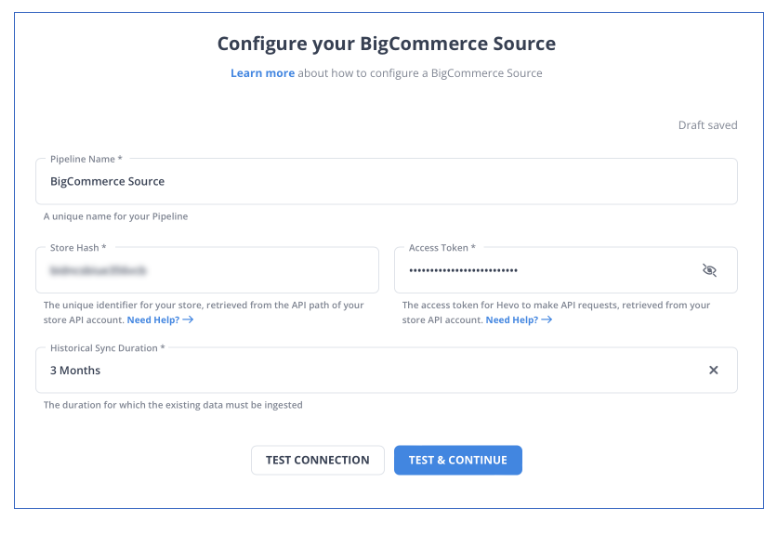
Step 2: Configure Databricks as a Destination
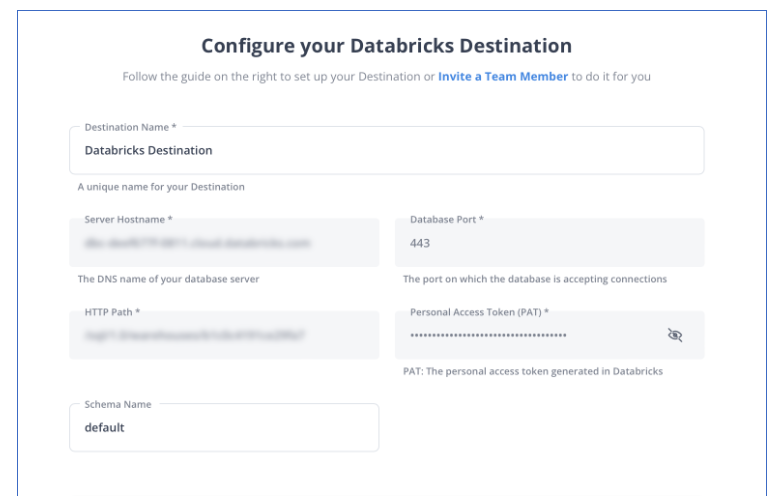
All Done to Setup Your ETL Pipeline
After implementing the 2 simple steps, Hevo Data will take care of building the pipeline for replicating data from BigCommerce to Databricks based on the inputs given by you while configuring the source and the destination.
The pipeline will automatically replicate new and updated data from BigCommerce to Databricks every 1 hr (by default). However, you can also adjust the data replication frequency as per your requirements.
Data Pipeline Frequency
| Default Pipeline Frequency | Minimum Pipeline Frequency | Maximum Pipeline Frequency | Custom Frequency Range (Hrs) |
| 1 Hr | 1 Hr | 48 Hrs | 1-48 |
For in-depth knowledge of how a pipeline is built & managed in Hevo Data, you can also visit the official documentation for BigCommerce as a source and Databricks as a destination.
You don’t need to worry about security and data loss. Hevo’s fault-tolerant architecture will stand as a solution to numerous problems. It will enrich your data and transform it into an analysis-ready form without having to write a single line of code.
By employing Hevo to simplify your data integration needs, you can leverage its salient features:
- Reliability at Scale: With Hevo Data, you get a world-class fault-tolerant architecture that scales with zero data loss and low latency.
- Monitoring and Observability: Monitor pipeline health with intuitive dashboards that reveal every state of the pipeline and data flow. Bring real-time visibility into your ELT with Alerts and Activity Logs.
- Stay in Total Control: When automation isn’t enough, Hevo Data offers flexibility – data ingestion modes, ingestion, and load frequency, JSON parsing, destination workbench, custom schema management, and much more – for you to have total control.
- Auto-Schema Management: Correcting improper schema after the data is loaded into your warehouse is challenging. Hevo Data automatically maps the source schema with the destination warehouse so that you don’t face the pain of schema errors.
- 24×5 Customer Support: With Hevo Data, you get more than just a platform, you get a partner for your pipelines. Discover peace with round-the-clock “Live Chat” within the platform. Moreover, you get 24×5 support even during the 14-day full-feature free trial.
- Transparent Pricing: Say goodbye to complex and hidden pricing models. Hevo Data’s transparent pricing brings complete visibility to your ELT spending. Choose a plan based on your business needs. Stay in control with spend alerts and configurable credit limits for unforeseen spikes in the data flow.
Interested in other solutions? Learn how BigCommerce integrates with MySQL for effective eCommerce data management.
What Can You Achieve by Replicating Your Data from BigCommerce to Databricks?
Replicating data from BigCommerce to Databricks can help your data analysts get critical business insights. Does your use case make the list?
- Customers acquired from which channel have the maximum satisfaction ratings?
- Your power users are majorly from which location?
- How many orders were completed from a particular Geography?
- What percentage of customers from a region have the most engagement with the product?
- What is the Marketing Behavioural profile of the Product’s Top Users?
You can also learn about:
- Databricks to Salesforce
- Google Sheets to Salesforce
- Facebook Ads to Databricks
- Redash to Databricks
Summing It Up
Selecting a data category, creating customized templates, downloading, transforming, and uploading the CSV files would be the smoothest process when your product and marketing teams require data from BigCommerce only once in a while. But what if the product and marketing team requests data of multiple objects with numerous filters and customizations in the BigCommerce data every once in a while? Going through this process over and again can be monotonous and would eat up a major portion of your engineering bandwidth. The situation worsens when these requests are for replicating data from multiple sources.
So, would you carry on with this method of manually selecting categories, creating templates, and customizing them every time you get a request from the Product or Marketing team? You can stop spending so much time being a ‘Big Data Plumber’ by using a custom ETL solution instead.
A custom ETL solution becomes necessary for real-time data demands such as monitoring email campaign performance or viewing the sales funnel. You can free your engineering bandwidth from these repetitive & resource-intensive tasks by selecting Hevo Data’s 150+ plug-and-play integrations (including 60+ free sources).
Saving countless hours of manual data cleaning & standardizing, Hevo Data’s pre-load data transformations get it done in minutes via a simple drag n-drop interface or your custom python scripts. No need to go to your data warehouse for post-load transformations. You can run complex SQL transformations from the comfort of Hevo Data’s interface and get your data in the final analysis-ready form.
Want to take Hevo Data for a spin? Explore Hevo’s 14-day free trial and simplify your data integration process. Check out the pricing details to understand which plan fulfills all your business needs.
Share your experience of connecting BigCommerce to Databricks! Let us know in the comments section below!
FAQs
1. How do I load data from local to Databricks?
To load data from local to Databricks, you can use the Databricks UI to upload files directly to DBFS or mount cloud storage. Alternatively, use the Databricks CLI or REST API to transfer files programmatically.
2. How do I transfer data to Databricks?
To transfer data to Databricks, you can use Databricks connectors like JDBC, or integrate with cloud storage (e.g., AWS S3, Azure Blob). You can also use Databricks File System (DBFS) to upload and access data.
3. How to upload Excel data into Databricks?
To upload Excel data into Databricks, first upload the file to DBFS using the Databricks UI or CLI. Then, use Python libraries like pandas or openpyxl to read the Excel file, and load the data into a DataFrame for further processing.
4. How to load data from SQL to Databricks?
To load data from SQL to Databricks, you can use the JDBC/ODBC connector to connect Databricks to your SQL database. Then, use spark.read.jdbc() to load the data into a Spark DataFrame for processing.