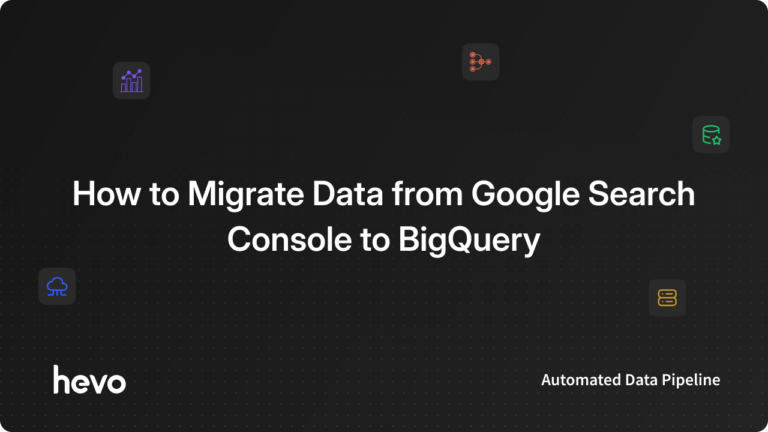Websites are popular channels for relaying and collecting information. Individuals, businesses, and organizations use websites to tell the public who they are and what they do. Websites also serve as a way of collecting data from users through contact forms. E-commerce platforms like Amazon use websites to sell products to their customers. This is where Google Search Analytics comes into the picture.
This will help you ensure that your website can be found by your target audience. It can also help you identify any issues with your website and fix them early in advance. Thanks to Google Search Console, a tool developed by Google to help you improve your website’s presence on Google Search Results. This article will discuss how to work with Google Search Analytics Reports in Google Search Console.
Table of Contents
Understanding Google Search Console
Google Search Console is a free tool provided by Google for monitoring, maintaining, and troubleshooting the presence of a website on Google Search Results. You must not sign up for Search Console to be added to Google Search Results, but Search Console can help you to understand and improve the way Google sees your website.
Are you having trouble migrating your data from Google Search Console? With a no-code platform and competitive pricing, Hevo makes the process seamless and cost-effective.
- Secure & Reliable: Hevo’s fault-tolerant architecture ensures secure, consistent data handling with zero loss and automatic schema management.
- Efficient Data Transfer: Hevo supports real-time, incremental data loads, optimizing bandwidth usage for both ends.
- Live Monitoring & Support: Hevo provides live data flow monitoring and 24/7 customer support via chat, email, and calls.
You can see it for yourselves by looking at our 2000+ happy customers, such as Airmeet, Cure.Fit, and Pelago.
Get Started with Hevo for FreeGoogle Search Console provides Reports and tools for the following:
- Confirming that Google can find your website.
- Fixing indexing problems and requesting re-indexing of new and updated content.
- Showing you the websites that link to your website.
- Viewing Google Search Traffic data about your website, that is, how often your website shows up in Search Results, the Search Queries that show your website, and more.
- Receiving alerts when Google encounters spam, indexing, and other problems on your website.
- Troubleshooting issues to do with mobile usability, AMP, and other search features.
For further information on Google Search Console, visit the official website.
Prerequisites
This is what you need for this article:
- A Google Account.
- A Hosted Website.
Google Search Console Metrics
Google Search Console provides several important metrics to help you understand your website’s performance. These include:
- Impressions: The number of times your website appears in search results.
- Clicks: The number of times users clicked on your site from search results.
- Click-Through Rate (CTR): The percentage of impressions that resulted in clicks.
- Average Position: The average ranking of your website for the queries it appears for.
- Top Queries: The search terms that bring users to your site.
- Top Pages: The pages on your site that get the most clicks from search results.
These metrics help track how well your website is performing in Google search and identify areas for improvement.
Understanding Google Search Analytics Reports in GSC
The Google Search Analytics Report helps you know the performance of your website on Search Results. The Google Search Analytics Report enables you to group and filter data by page, Search Query, or device on the Google Search Console. The Report can also show you how the Search Traffic changes over time, Click-Through rates for pages, and Search Queries made by a device.
Let’s discuss the different parts of the Search Console’s Google Search Analytics Report:
1) Performance Report
This Report shows 16-month data for your website including impressions, Click-Through rate, position, and top keywords. You can use this Report to improve the regular Web Analytics for your website.
The numbers shown in Analytics and Performance will not be similar, but they should show similar trends. However, if the two show a significant difference, check the Google Analytics tags to ensure that they are firing correctly.
2) URL Inspection Report
This is one of the favorite parts of the Google Search Analytics Report because it helps you know how Google views your website. This way, you can know how Google displays your website. After redesigning a webpage or submitting a new post, you can use this tool to submit the URL and ask Google to crawl the page. It returns a Report like the one given below:
This is how you can inspect and analyse your Website URLs using the Google Search Analytics Report.
3) Links Report
This Links Report is divided into two sections, the Internal and External Links sections, and it shows the links and pages that link to yours.
The top Reports are marked as “Top Linked Pages”. The one under “External Links” shows the pages with the most links to them from the pages on the other domains. This means that it shows the pages that receive links from other websites. The ones under “Internal Links” show the top pages with internal links. This means that it shows the pages that receive links from the other pages on your website.
The “Top Linking Sites” section of the Google Search Analytics report shows the websites that link heavily to yours. The “Top Linking Text” shows the common text used by other websites to link to your website.
4) Coverage Report
This report gives information about the indexation of all URLs on your website, that is, the pages that Google can index as well as those it cannot and why. Search Engine Optimization (SEO) begins at indexation. If your website is not indexed, no optimization in the world will get you ranked.
The Coverage Google Search Analytics Report shows information about crawl blockers and common errors, like redirect errors, soft 404s, and the pages blocked by robots.txt.
5) Mobile Usability Report
The purpose of this report is to help you improve the user experience on Mobile Searches. It helps you identify common problems on your websites like the placement of clickable elements and screen width.
Your website may be responsive, but it will be good for you to pay attention to this Report. Note that it is not how easy and usable you think your website is that will give you a better ranking. Leave it to Google and you won’t regret it. The reason is that Google uses an algorithm to evaluate this.
How to Use Search Analytics Report Data
The Search Analytics report data in Google Search Console helps you track your website’s performance in search results. Here’s how you can use it:
- Identify Popular Keywords: Look at the top queries to see which search terms bring the most traffic. This helps you understand what users are searching for and optimize your content accordingly.
- Improve Click-Through Rate (CTR): If your CTR is low, consider improving your title tags and meta descriptions to make them more appealing to users.
- Analyze Page Performance: Use the “Top Pages” data to see which pages perform best and which ones need optimization. You can focus on improving content for underperforming pages.
- Monitor Changes Over Time: Track how your impressions, clicks, and average position change over time to see the impact of any SEO efforts.
- Fix Ranking Issues: If a page has high impressions but low clicks, it might be ranking poorly. Optimize the page’s content or fix technical issues to improve its position.
By using this data, you can make informed decisions to improve your site’s search performance.
Limitations of Google Search Analytics Report in GSC
The following are the limitations of using Google Search Analytics Reports in Google Search Console:
- Not effective for low Search Volumes. The reason is that it only Reports data after it has reached a particular threshold.
- It doesn’t identify and Report any security issues with your website.
- It doesn’t give suggestions on how to make improvements to your website.
- Data takes some time to come through.
You can take a look at the critical factors to consider while choosing between Google Search Console vs Google Analytics for your analytical purposes.
Conclusion
In this article, you’ve learned about Google Search Console and how to work with Google Search Analytics Report in Google Search Console.
Extracting complex data from a diverse set of data sources can be a challenging task and this is where Hevo saves the day! Hevo Data provides its users with a simpler platform for integrating data from 150+ sources (including 60+ free data sources such as Google Analytics, Google Ads, etc.) for Analysis. It is a No-code Data Pipeline that can help you combine data from multiple sources. You can use it to transfer data from multiple data sources into your data warehouse for Analytics. It provides you with a consistent and reliable solution to managing data in real-time, ensuring that you always have Analysis-ready data in your desired destination.
Sign up for a 14-day free trial and simplify your data integration process. Check out the pricing details to understand which plan fulfills all your business needs.
Frequently Asked Questions
1. How do I get a Google Analytics report?
To get a Google Analytics report, log in to your Google Analytics account. Select the website you want to view, then go to the “Reports” section. You can choose from various reports like audience, acquisition, behavior, and conversions to track your website’s performance.
2. How to see analytics for Google searches?
To see analytics for Google searches, use Google Search Console. After connecting your site, you can view the “Performance” report, which shows important data like impressions, clicks, and average position for your site’s search queries.
3. Can you report a Google Search result?
Yes, you can report a Google Search result by clicking on the three dots next to the result and selecting “Report a problem.” You can then provide details about the issue, such as incorrect or inappropriate content, and Google will review it.