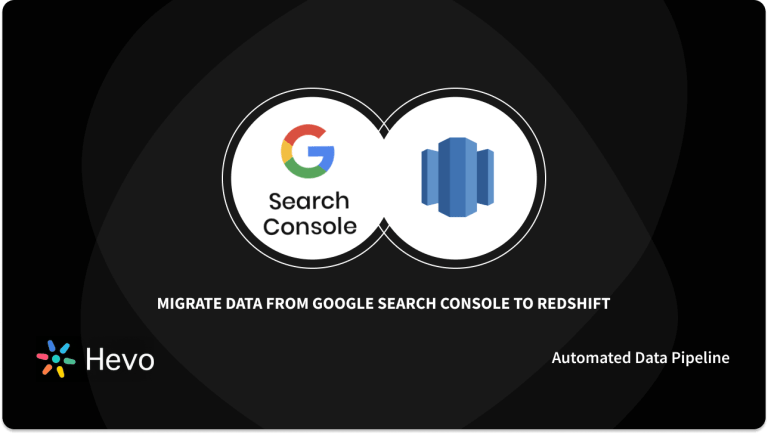The current value of E-commerce has increased multifold and companies are embracing this trend. E-commerce refers to buying and selling of goods through the use of electronic means like the internet. We as consumers also prefer E-commerce as it offers discounts and ease of use. Using tools like Google Search Console Shopify Integration helps in improving the benefits of E-commerce.
Google Search Console is a tool that allows you to monitor and optimize the performance of the website. The data gained from the Google Search Console Shopify Integration provides a good overview of the parameters that need to be updated for better results of the website on search platforms.
Shopify is one of the leading E-commerce platforms. It allows you to sell products on various platforms like Social Media and Offline Stores. Google Search Console Shopify integration allows you to gain valuable insights that would help in understanding the market and embrace the change towards electronic sales.
This article will help you Set up Google Search Console Shopify Integration.
Are you having trouble migrating your data from Shopify? With our no-code platform and competitive pricing, Hevo makes the process seamless and cost-effective.
- Easy Integration: Connect and migrate data into Redshift without any coding.
- Auto-Schema Mapping: Automatically map schemas to ensure smooth data transfer.
- In-Built Transformations: Transform your data on the fly with Hevo’s powerful transformation capabilities.
- 150+ Data Sources: Access data from over 150 sources, including 60+ free sources.
You can see it for yourselves by looking at our 2000+ happy customers, such as Airmeet, Cure.Fit, and Pelago.
Get Started with Hevo for FreeTable of Contents
Introduction to Shopify
Shopify is a leading E-commerce platform that allows you to set up an online store and sell your products. It started in 2006 and was called the SnowDevil. It caters to a large audience whether you sell online, on social media, in-store, or out of the trunk of your car. Shopify is present in over 175 countries. Using Google Search Console Shopify Integration, you can gain an upper hand on insights.
Shopify offers to sell different types of products:
- Physical products: A physical product could be something that is handmade or something you have manufactured. Examples include jewelry, t-shirts, gift boxes, and many more.
- Digital products: This could include ebooks, email templates, audio downloads, e-courses, or clothing patterns.
- Services and consultations: You can offer your services and consultation on Shopify. For example, if you are a dentist, customers can book appointments using Shopify.
- Memberships: you can use Shopify to sell your memberships and create member-only access to your content on your website.
- Ticketed experiences: Experience-based businesses can range from travel and adventure to hands-on workshops on cooking or building. You can use Shopify to sell tickets for any event or Experience activity.
- Classes and lessons: Customers can purchase, rent, and book lessons from you all through the online store.
- Rentals: You can use the Shopify Platform to rent props, costumes, etc. Rental businesses are technically service-based, even though a physical product is involved.
Introduction to Google Search Console
Google Search Console is a free tool that helps you measure your Website Traffic, Keyword Performance, and Receive Messages from Google about your website. It is a tool that monitors Google’s Search Engine on your Website and provides insights to improve its Organic Presence. It was launched about 15 years ago and was called the “Webmasters tool”. Google Search Console Shopify Integration checks the traffic from web searches and not other sources like Direct Traffic, Traffic from Site Referrals, etc.
The data gained from Google Search Console Shopify Integration provides insights that can help businesses discover new Ranking Opportunities, Boost Performance, and learn the methods people are accessing your website. Search Console is known for providing valuable insights and Google Search Console Shopify Integration will provide information on websites from Shopify.
Methods for Google Search Console Shopify Integration
Now that you have an understanding of Shopify and Google Console Integration, this section will provide a comprehensive step-to-step guide on Google Search Console Shopify Integration.
- Step 1: Google Analytics Account Set up
- Step 2: Install Google Analytics on Shopify
- Option 1: Install Google Analytics Via Preferences
- Option 2: Install Google Analytics via Theme Code
- Step 3: Verify Google Search Console Shopify Integration on Shopify Store
Step 1: Setting Up Google Analytics Account
- Use the same Google Account that you would like to attach to Search Console, use Google’s Instructions to set up a Google Analytics account.
- Click on the Admin button which is present on the lower left-hand corner
- Click on “Property Settings” which is present at the top of the middle column
- the unique tracking id which is also called UA is that basic component that is required to have so that you can connect Shopify to your Google Analytics Account.
Step 2: Install Google Analytics on Shopify
Option 1: Install Google Analytics Via Preferences
- Navigate to your Shopify admin.
- Click on “Online Store” present on the left-hand navigation panel
- Click on “Preferences”.
- paste in your Google Analytics UA Code, In the second column.
- Check the box marked “Use Enhanced E-commerce”.
- Click “Save”.
- head back to Google Analytics and verify that everything is in place. In the Admin view right below the Property Settings, you’ll see Tracking Info. Click on Tracking Code.
- Click “Send Test Traffic” and you’re all set.
Option 2: Install Google Analytics via Theme Code
- Navigate to your online store
- Click “Online Store” which is present in the left-hand navigation panel.
- Click on “Themes”
- you’ll see a drop-down menu called “Actions” on top of the themes page.
- Click on that and select “Edit Code.”
- Click on the file called theme.liquid, which is main themes template.
- go ack to Google Analytics and click on “Tracking Info” on the Admin panel.
- Then select “Tracking Code.” You’ll see a snippet of code called the Global Site Tag. Copy that.
- visit Shopify liquid Code and on the line below the tag, paste the Global Site Tag.
- Click “Save” and run a traffic test in Google Analytics.
Step 3: Verify Google Search Console Shopify Integration on Shopify Store
- While you’ll also find the “Add a new property” option in the upper left-hand dropdown menu if you’re setting up a brand new Search Console account.
- Enter your full site URL and hit “Continue”
- You’ll be given a few different verification methods. Choose the method “Verify by HTML tag” for this process.
- Once you select “Verify by HTML tag,” Google will give you a snippet of code.
- go back to Shopify admin and click “Online Store,” then click “Themes.”
- Click “Actions” and select “Edit Code.”
- Click into the theme.liquid file, which is the main theme’s template.
- Just under the <head> tag, paste your HTML tag.
- Click “Save”
- visit Search Console and click “Verify”
Verification doesn’t always happen instantly. If you click “Verify” and Search Console shows unable to verify your site, wait a few hours and try it again. If it doesn’t work after a few hours, troubleshoot your issue or try a different verification method.
Learn More About:
Conclusion
This article provided a brief overview of Shopify and Google Search Console. It also gave a step-by-step guide to help you Set Up Google Search Console Shopify Integration.
While the Google Search Console Shopify Integration is insightful, it is a hectic task to Set Up the proper environment. To make things easier, Hevo comes into the picture. Hevo Data is a No-code Data Pipeline and has awesome 100+ pre-built Integrations, that you can choose from. It helps transfer data from Shopify to a destination of your choice for free.
Hevo can help you Integrate your data from numerous sources like Instagram and load them into a destination to Analyze real-time data with a BI tool such as Tableau. It will make your life easier and data migration hassle-free. It is user-friendly, reliable, and secure.
SIGN UP for a 14-day free trial and see the difference!
FAQ
How do I add Shopify to Google Search Console?
To add Shopify to Google Search Console, go to Search Console, add your Shopify store’s URL as a property, and verify ownership using a Meta Tag or Google Analytics integration.
How do I put my Shopify store on Google search?
Optimize your Shopify store for SEO, submit the site to Google Search Console, and create a sitemap to ensure Google indexes your store for search results.