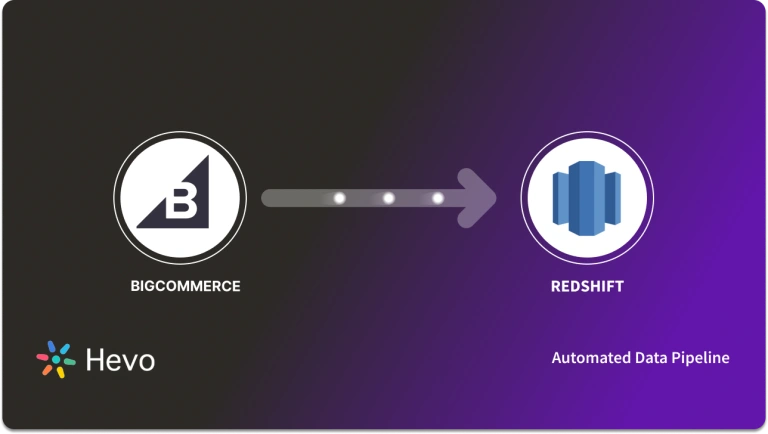Key Takeaways
Key TakeawaysThere are two main ways to move data from BigCommerce to Google BigQuery:
- Hevo Data: A no-code tool to move data from BigCommerce to BigQuery. It syncs every few minutes and is ideal for fast-growing e-commerce brands.
- Manual Setup: Use BigCommerce’s built-in BigQuery integration and set it up manually via Google Cloud. It takes more time but offers full control.
Running a BigCommerce store means handling constant data from orders, customers, inventory, and returns. Without a proper system, reports slow down, insights slip through the cracks, and traditional databases can’t keep up. Google BigQuery helps solve this by offering fast, scalable analytics built for large datasets.
BigCommerce makes it even easier with a native BigQuery integration that sends your store data directly into BigQuery with minimal setup. In this guide, we’ll show you two ways to move data from BigCommerce to BigQuery. One uses a no-code tool like Hevo Data, while the other involves a manual method for more control. Let’s dive in.
Table of Contents
How to Connect BigCommerce to BigQuery?
Method 1: Using Hevo (No-Code, Beginner-Friendly)
Step 1: Set Up BigCommerce as a Source
To connect your BigCommerce store in Hevo:
- Log in to your Hevo dashboard.
- Click + Create Pipeline.
- Under Choose a Source, search for and select BigCommerce.
- In the BigCommerce Source Settings, fill in:
- Pipeline Name: A unique name for your pipeline.
- Store Hash: Found in your BigCommerce API credentials.
- Client ID and Access Token: Generate these from your BigCommerce Developer Portal.
- Pipeline Name: A unique name for your pipeline.
- Click Test Connection to verify, then hit Continue.
Step 2: Set Up Google BigQuery as a Destination
- After setting up the source, you’ll be prompted to Add a Destination.
- Choose Google BigQuery from the list.
- Fill in the required details:
- Destination Name: A name to identify this destination.
- Project ID: Your GCP project where BigQuery is enabled.
- Dataset Name: The target dataset where your data will be loaded.
- Authentication: Upload your Google service account key file (JSON).
- Destination Name: A name to identify this destination.
- Click Test Connection to verify access, then Save Destination.
Step 3: Customize Your Pipeline (Optional)
- Use Schema Mapper to adjust field mappings between BigCommerce and BigQuery.
- Add transformations to clean, enrich, or filter your data before loading.
- Enable alerts, auto-scaling, and data freshness checks as needed.
That’s all! Hevo will now fetch new and updated BigCommerce data every five minutes (by default) and load it into BigQuery, fully managed, secure, and hands-off.
Method 2: Move Data from BigCommerce to BigQuery Manually
BigCommerce offers a native BigQuery integration that you can set up manually. It takes a few more steps, but once done, your data will flow directly from BigCommerce into BigQuery.
Step 1: Create a Google Cloud Project
- Go to the Google Cloud Console.
- Click the Navigation Menu (☰) at the top left.
- Navigate to IAM & Admin > Manage Resources and click Create Project.
- Name your project and hit Create.
Step 2: Create a BigQuery Dataset
- Once the project is created, open BigQuery from the Navigation Menu > Big Data > BigQuery.
- In the Explorer panel, click the three-dot menu (⠇) next to your project name and select Create Dataset.
- Enter a Dataset ID (e.g., yourdomain_com) and choose location and other options as needed.
- Click Create Dataset.
Step 3: Set Up Permissions
You’ll need to grant BigCommerce access to your BigQuery project.
- Go to IAM & Admin > IAM in your Google Cloud Console.
- Click Grant Access or + Add at the top.
- Under New Principals, enter:
bigcommerce@bc-data-production.iam.gserviceaccount.com - Under Role, assign:
- BigQuery Job User
Now set dataset-level permissions:
- In BigQuery, open the dataset you just created.
- Click Sharing > Permissions.
- Click Add Principal and use the same email:
bigcommerce@bc-data-production.iam.gserviceaccount.com - Assign the role:
- BigQuery Data Owner
- BigQuery Data Owner
- Click Save.
Step 4: Connect from BigCommerce
- Log in to your BigCommerce Admin Panel.
- Go to Advanced Settings > Data Solutions.
- Under Data Warehouses, find Google BigQuery and click Connect.
- Enter your Project ID and Dataset ID in this format:
project_id:dataset_id- Click Next.
Step 5: Test and Validate the Connection
- Click the Test Access button.
- If your billing is not set up in Google Cloud, it may attempt the connection in sandbox mode and fail.
- If it fails even with billing enabled:
- Double-check that your Project ID and Dataset ID are accurate.
- Revisit your IAM and dataset permissions to ensure everything is correct.
- Double-check that your Project ID and Dataset ID are accurate.
Step 6: Finalize Setup
- Choose your timezone when prompted.
- Click Finish to complete the setup.
Once you’ve set things up, BigCommerce will start syncing your store data to BigQuery on a set schedule. This gives you direct access to raw ecommerce data that you can query, visualize, and connect with other Google tools.
Having this data in BigQuery helps you dig deeper into customer behavior, sales trends, and overall store performance. You can build custom dashboards and reports to keep track of what matters most.If you’re exploring other options, you might also look into connecting BigCommerce integrates with MySQL. It’s another solid way to store and analyze your data, especially if your team is more comfortable working with relational databases.
What Is BigCommerce?
BigCommerce is a top eCommerce platform helping 60,000+ businesses across 150+ countries. It offers tools to design, customize, and manage online stores, including adding products, processing orders, and creating discounts.
Key Features of BigCommerce
BigCommerce is popular across industries like electronics, healthcare, and jewelry due to its features:
- Manageability: Easy inventory and order management via a user-friendly dashboard.
- Themes: Customizable, mobile-optimized templates—no coding needed.
- SEO: Tools to boost website speed and search engine ranking.
- Marketing: Integrates with platforms like Mailchimp and supports social media marketing.
- Customer Support: 24/7 support via phone, chat, and email, with priority support on Enterprise plans.
What Is Google BigQuery?
BigQuery, launched in 2010 by Google, is a cloud-based data warehouse that scales automatically. It separates storage and computing, ensuring smooth performance. Using standard SQL, it handles petabytes of data and supports complex queries from multiple users simultaneously.
Key Features of Google BigQuery
- Scalable Storage: Automatically scales with growing data, storing it in a compressed columnar format for efficiency.
- Real-Time Analytics: Allocates resources for fast analytics and report generation.
- BigQuery ML: Build ML models using SQL easily without the necessity of advanced skills.
- Optimization Tools: Features like partitioning and clustering enhance query performance and cost efficiency.
- Google Integration: Seamlessly connects with Google tools like Sheets and Data Studio.
Migrate seamlessly to BigQuery and transform customer insights into actionable intelligence. Enjoy simplified data access, efficient querying, and full control over your data! Hevo streamlines the process of migrating data by offering:
- Seamlessly data transfer between BigCommerce, BigQuery, and 150+ other sources.
- Risk management and security framework for cloud-based systems with SOC2 Compliance.
- Always up-to-date data with real-time data sync.
Don’t just take our word for it—try Hevo and experience why industry leaders like Whatfix say,” We’re extremely happy to have Hevo on our side.”
Get Started with Hevo for FreePrerequisites
- This integration is supported only for BigCommerce Pro and enterprise plans.
- By default, BigCommerce allows only the store owner to access this integration. However, you can grant other users access by enabling the “manage data warehouses” permission.
- You must sign up for a Google Cloud account and set up the billing.
Why Connect BigCommerce to BigQuery?
When sending your data from BigCommerce to a data warehouse, BigCommerce supports a native integration into Google BigQuery that enables advanced analytics and custom reporting.
- Single Source of Truth: BigQuery acts as a central repository for all your data from different sources and swiftly analyzes massive volumes of data.
- Custom Reporting: Advanced analytics allow you to create custom reports such as “Revenue by Product Category,” “Revenue by Product Brand,” “Cost of Goods Sold,” and “Profit Margin.” You can filter your revenue by country, city, postal code, etc.
- Standard SQL: Once you send your data to BigQuery, you can write SQL queries to analyze your data.
- Business Intelligence: To visualize your data better, you can simply connect to various BI Tools such as Google Data Studio, Google Looker, Tableau, and Microsoft Power BI.
While BigQuery works great for most analytics, some businesses may need more flexibility for real-time processing or advanced machine learning.
If that’s the case, click here to explore how to connect your BigCommerce data to Databricks.
Conclusion
In this article, you learned how to connect BigCommerce to BigQuery through a simple, step-by-step process. This setup helps you bring your store data into BigQuery to build sales reports, track customer behavior, and analyze product trends.
BigQuery supports SQL, so you can explore large datasets and uncover patterns like seasonal demand or top-performing products. With all your store data in one place, it’s easier to build dashboards and make quick decisions.
But if you also use tools like CRMs, ad platforms, or payment gateways, just connecting BigCommerce isn’t enough. That’s where a tool like Hevo Data helps by pulling in data from different sources, cleaning it, and loading it into BigQuery automatically.
Want to try Hevo out? Sign up for a 14-day free trial to simplify your Data Integration process. Then, review the pricing details to determine which plan best meets your business needs.
FAQs
1. How do I transfer data to BigQuery?
You can transfer data to BigQuery by uploading CSV, JSON, or other files, using the BigQuery web UI, or programmatically with tools like bq command-line, APIs, or ETL services like Hevo.
2. How do I connect to BigCommerce API?
You can connect to the BigCommerce API by creating an API account in your BigCommerce store, obtaining the API keys, and then using those keys in your requests to access data via RESTful endpoints.
3. What is the URL of BigCommerce API?
The base URL for BigCommerce API is https://api.bigcommerce.com/stores/{store_hash}/v3/, where {store_hash} is unique to your store.