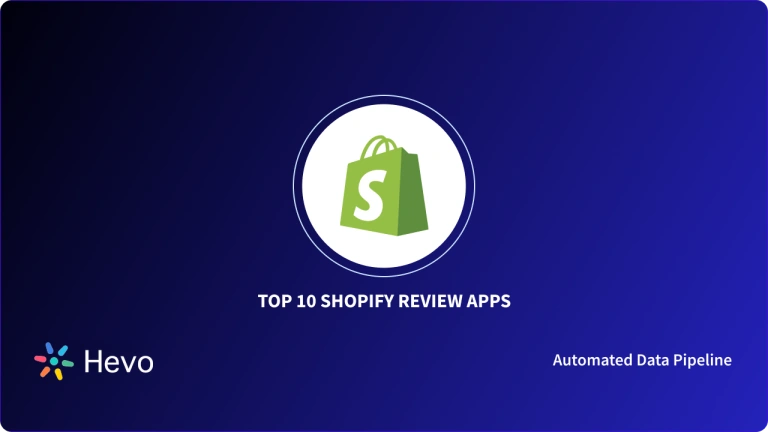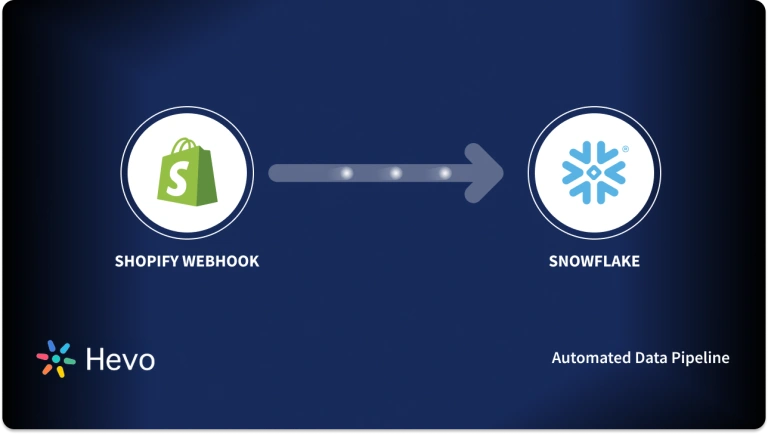This article will provide you with an in-depth understanding of how to set up your Shopify WooCommerce Integration effortlessly in just eight easy steps. It will also help you gain a holistic understanding of what Shopify and WooCommerce are all about, along with some key features of each of them! Read along to find out more and get started.
Table of Contents
Introduction to Shopify
Shopify is a Cloud-based software that is packaged as a Shopping Cart/Online Store service. It enables businesses to quickly and easily set up an online store. Shopify has become a synonymous name for All-in-One eCommerce Solution, serving over one million Businesses across more than 100 countries, for many eCommerce Businesses requiring low startup costs and an easy-to-use interface.
Are you having trouble migrating your data from Shopify? With our no-code platform and competitive pricing, Hevo makes the process seamless and cost-effective.
- Easy Integration: Connect and migrate data into Redshift without any coding.
- Auto-Schema Mapping: Automatically map schemas to ensure smooth data transfer.
- In-Built Transformations: Transform your data on the fly with Hevo’s powerful transformation capabilities.
- 150+ Data Sources: Access data from over 150 sources, including 60+ free sources.
You can see it for yourselves by looking at our 2000+ happy customers, such as Airmeet, Cure.Fit, and Pelago.
Get Started with Hevo for FreeBenefits of Shopify
- Simple to Set up & Use: Shopify is a straightforward platform that is simple to set up and operate.
- Integrations with Other Apps: Since Shopify can be readily linked with apps, the platform promises incredible customization capabilities.
- Optimized Search Engine: It’s critical to make your store Search Engine Friendly after it’s up and running. SEO is critical for ensuring that buyers looking for your products can simply find your website.
- Excellent Customer Service: Online sellers can get solid, round-the-clock client care by using this E-Commerce platform.
Introduction to WooCommerce
WooCommerce is an Open-source WordPress plugin that includes essential e-commerce features such as Add to Cart, Checkout, Product Analytics, and more. WordPress is extensively utilized in E-Commerce development due to WooCommerce.
Benefits of WooCommerce
- WooCommerce is a Completely Free Platform: WooCommerce is a WordPress plugin that is Open-Source and Free.
- Customizable Themes: It’s sometimes difficult and expensive to make modifications to a custom website after it’s live.
- Features: WooCommerce has all of the capabilities that a new online store needs to get running.
- Security: WooCommerce development team collaborates closely with security professionals to provide best-in-class data security.
Popular Tools for Migrating an eCommerce Store to WooCommerce
Any of the migration plugins listed below can be used to migrate your eCommerce store. These Shopify WooCommerce Integration plugins help automate the entire process while keeping your existing store data intact.
1) LitExtension
You can migrate data from Shopify to WooCommerce in four simple steps, making Shopify WooCommerce Integration easy. LitExtension’s creators have been in the market for quite some time and have served thousands of customers.
If you have any problems moving your shop data, you can contact their customer service representatives at any time because they are available 24 hours a day, 7 days a week.
2) S2W
You may import all products from your Shopify store to WooCommerce with this migration plugin. All you have to do now is enter your API key, domain name and make a few modifications (if you want)
Your Shopify store data will be immediately migrated to your WooCommerce store after you complete the Integration. All product variations, product categories, product photos, and more are all free to import.
If you upgrade to premium, you can import your products using a CSV file or an ID. you’ll be able to do a lot more when you gain access to more functions. The basic plan only allows for limited transfer, you’ll need to upgrade to their premium version to migrate your entire store.
3) Cart2Cart
This is the WooCommerce migration solution that WooCommerce’s team recommends to their customers. It migrates Shopify data to WooCommerce with ease.
This WooCommerce migration solution ensures that all of your store data is reliably and securely migrated to Shopify without losing any of your existing data from this Shopify WooCommerce Integration.
It offers an automatic data migration service that may be completed in three simple stages. You can effortlessly import your items, orders, customers, coupons, content, and other essential data without having to worry about security issues.
Steps to Set up Shopify WooCommerce Integration
Before you can migrate your Shopify content, you must first have a basic WooCommerce store up and running. Here’s a compiled list of the finest WooCommerce hosting solutions to assist you in finding the ideal plugin for your Shopify WooCommerce Integration.
It’s time for the Shopify WooCommerce Integration!
- Step 1: Select a Tool for Migration
- Step 2: Transfer your Shopify Products to WooCommerce
- Step 3: Build the Pages that your WooCommerce Store Requires
- Step 4: Match the Design of your WooCommerce Store to Shopify
Step 1: Select a Tool for Migration
You can transfer your key shop content from Shopify to WooCommerce using a variety of migration methods. WP All Import, Lit Extension, and Cart2Cart are just a few of them. Cart2Cart is a useful tool since it allows you to simply transfer your Shopify products, customers, orders, and other associated data to WooCommerce. Furthermore, a small eCommerce site can be transferred for free.
You’ll need to create an account on the Cart2Cart website to get started. Fill in the needed blanks with your email, password, and name, then click Sign Up.
Step 2: Transfer your Shopify Products to WooCommerce
After that, you’ll need to fill in some details for your source and target carts. As your source will be your Shopify data, choose Shopify from the drop-down menu first. Then, copy and paste the URL of your former shop.
After that, you’ll require an API Password. Go to your Shopify admin screen and click on Apps from the left-hand menu. Near the bottom of the page, you’ll see a Manage Private Apps link option. To create a new private app, go to this link and click the Create a New Private App button.
The next step is to give the app a name, which may be whatever you want. “Cart2Cart,” for example.
Your new app can be generated and you currently have an API password, which you could reproduce and paste into your Cart2Cart setup. Pick out WooCommerce from Target Cart in the drop-down menu and enter the URL to your new store.
From there, you’ll need to click on the button at the Target Cart Setup display screen to check your connection, then click on Choose Entities.
For migration, you need to identify the key data, together with your products, all their info. and photo files, client orders, and weblog posts. Anything past that, you may recreate and enhance the use of WordPress.
For convenience’s sake, pass in advance and tick the Select All option
When you’re done, scroll down and click on the inexperienced button. After a pause, this could whole the migration process.
Step 3: Build the Pages that your WooCommerce Store Requires
The subsequent step is to create your Shopify pages for your new WooCommerce shop.
First, have a look at how your shop has migrated. Most of your pages (which includes your merchandise and purchasing cart) would be available and don’t have to be created again.
Since you are using WooCommerce, the most direct way to create the pages you need is through the Block Editor, which contains several WooCommerce-specific Blocks that you can use to add more than 15 different elements to your pages.
At this point, you are almost done. All that’s left is to change the design of your new website to match your old one, and this is where the theme selection comes in.
Step 4: Match the Design of your WooCommerce Store to Shopify
Finally, you’ve arrived at the stage of design. Themes are the backbone of practically every website built with WordPress. Return to your WordPress Dashboard and choose Appearance > Themes.
There are a number of WooCommerce themes out there, so you might be able to find one that matches the look and feel of your Shopify site. For a wide range of options at a reasonable price.
Your Shopify WooCommerce Integration is now done!
Benefits of Shopify WooCcommerce Integration
- Seamless Transition: Both platforms include customization tools to help you give your stores the style and the feel you want.
- Dedicated Account Manager: You will be assigned a dedicated account manager who will assist you with the installation and onboarding process, hence making Shopify WooCommerce Integration one of a kind.
- Support is Available 24/7: Handling all of your setup and questions 24 hours a day, seven days a week. You can reach out to either platforms support team.
Conclusion
This article provided you with an easy step-by-step guide to help you set up Shopify WooCommerce Integration in no time! In addition, it introduced you to the fantastic benefits of integrating your Shopify Store with WooCommerce. It also provided you with an in-depth understanding of both platforms, along with a detailed list of features these platforms have in store for you.
Discover the steps to connect FedEx and WooCommerce for efficient shipping management and improved delivery services.
You might wish to take your business growth a step further after learning about the Shopify WooCommerce Integration by employing Data Analytics techniques on your Shopify & WooCommerce data. This will necessitate the deployment of different complex ETL techniques to transfer data to a Data Warehouse.
Extracting complex data from Shopify, WooCommerce, and numerous other platforms can be challenging & require immense engineering bandwidth, and this is where Hevo saves the day!
You can try Hevo’s 14-day free trial. You can also have a look at the unbeatable pricing that will help you choose the right plan for your business needs!
Share your experience of understanding Shopify WooCommerce Integration in the comment section below!
FAQs
1. Does WooCommerce work with Shopify?
WooCommerce and Shopify are separate platforms, but you can connect them using third-party tools like Cart2Cart or APIs to sync inventory, products, and orders.
2. Which one is better, Shopify or WooCommerce?
Shopify is better for ease of use and all-in-one features, while WooCommerce is ideal for flexibility, customization, and lower costs if you already have a WordPress site.
3. Is WooCommerce still relevant?
Yes, WooCommerce remains highly relevant due to its flexibility, large plugin ecosystem, and suitability for businesses wanting a customizable e-commerce solution integrated with WordPress.