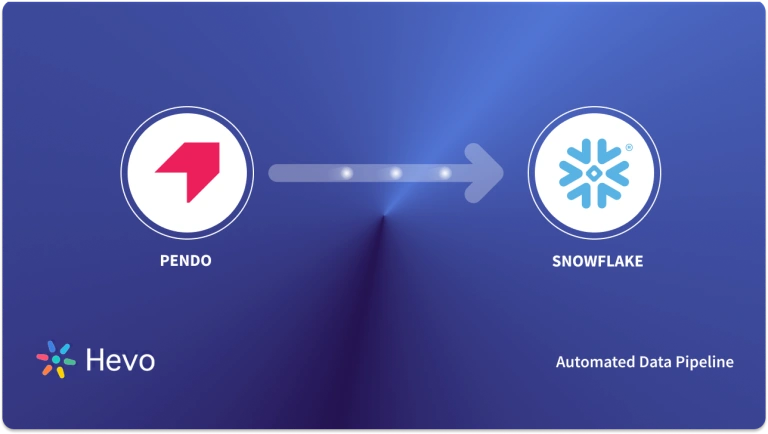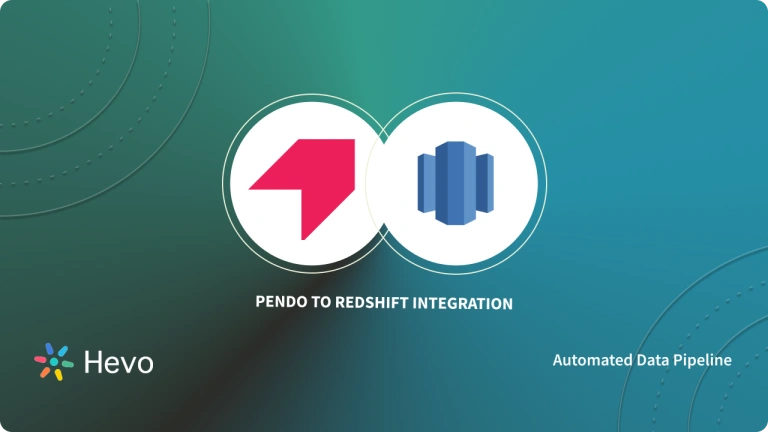Unlock the full potential of your Pendo data by integrating it seamlessly with BigQuery. With Hevo’s automated pipeline, get data flowing effortlessly—watch our 1-minute demo below to see it in action!
Imagine combining your Pendo data with the analytics power of BigQuery. In this guide, you will learn how to connect these two platforms and start unlocking valuable insights. In this article, learn:
- What is Pendo?
- What is BigQuery?
- How to Integrate Pendo to Snowflake – 2 Methods Explained
Method 1: Automate Pendo to BigQuery using Hevo [No Code]
Effortlessly migrate your Pendo data to BigQuery with Hevo’s no-code platform. Experience seamless integration, real-time sync, and flexible transformations without any coding required. Integrate your Data from Pendo to BigQuery in just 2 Steps.
Method 2: Manually Connect Pendo to BigQuery using Pendo API
Utilize Pendo’s API to manually extract data and load it into BigQuery, requiring extensive coding and maintenance. This method offers flexibility but demands significant development resources and ongoing management.
Migrate to BigQuery for FreeWhat is Pendo?
Pendo is a product analytics app that helps software companies deliver excellent digital experiences through features such as user onboarding, in-app support, product engagement, feedback collection, and revenue growth.
Companies embed these tools in their products/apps and track user engagement metrics to reduce churn, improve navigation, eliminate bottlenecks, etc.
Key Features of Pendo
- Survey and polls: Teams can bring together quantitative app data and qualitative user feedback to understand the intent behind user actions. This feature helps businesses to capture feedback in-app to understand the context of user action.
- Feature adoption analytics: Feature adoption is a dashboard widget in Pendo that offers insights into how many users use the application.
- Incredible mobile experience: Pendo for mobile is a quick, codeless solution for Android, iOS, Xamarin, and React applications. Businesses can get mobile-specific insights and make better, data-informed decisions about how often customers upgrade applications or use the old version.
- Personalized in-app guides: Pendo has in-app guides that help product teams drive desired behavior, highlight new features, and provide support across devices.
What is Google BigQuery?
Google BigQuery is a fully managed Data Warehouse that helps companies manage and analyze their data. It has various built-in features such as Machine Learning, Business Intelligence, Geospatial Analysis, etc.
It runs on a serverless architecture that lets you use SQL queries to query terabytes in seconds and petabytes in minutes. Google BigQuery separates compute engine and storage options, providing flexibility to organizations with different compute and storage requirements.
Key Features of Google BigQuery
- Multi-Cloud Functionality: BigQuery is an analytics solution that offers data analytics solutions across multiple cloud platforms. The USP of BigQuery is that it provides a novel way of analyzing data in multiple clouds without costing an arm and a leg.
- Built-in ML Integration: BigQuery ML is used to design and execute ML models with simple SQL queries in BigQuery. Before BigQuery ML was introduced, developers needed ML-specific knowledge and programming skills to build models.
- Automated Data Transfer: You can automate the movement of data to BigQuery regularly. Analytics teams can easily schedule data movement without any code using ETL tools like Hevo.
- Free access: Google offers a BigQuery sandbox where you can experience the cloud console and BigQuery without any commitment. You don’t have to create a billing account or even provide credit card details.
Method 1: Automate Pendo to BigQuery using Hevo [No Code]
Step 1: Generating Integration Key
- You require an integration key to authenticate Hevo on your Pendo account. You must be signed in as Admin to generate the integration key.
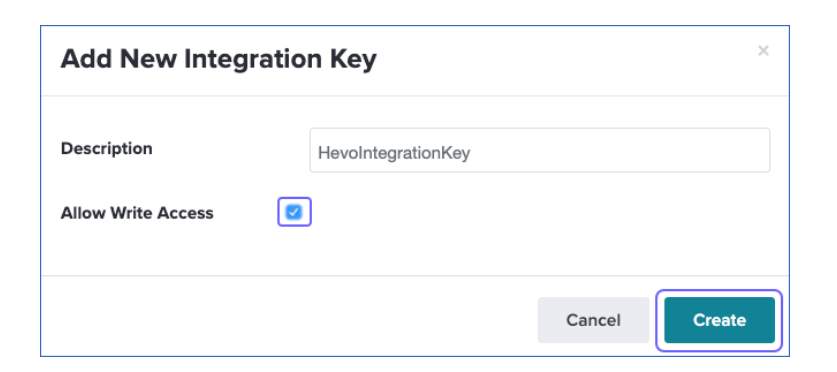
Step 2: Configure Source
- Connect Hevo Data with Pendo providing a unique name for your Pipeline, along with details such as Region, Integration Key, and Historical Sync Duration.
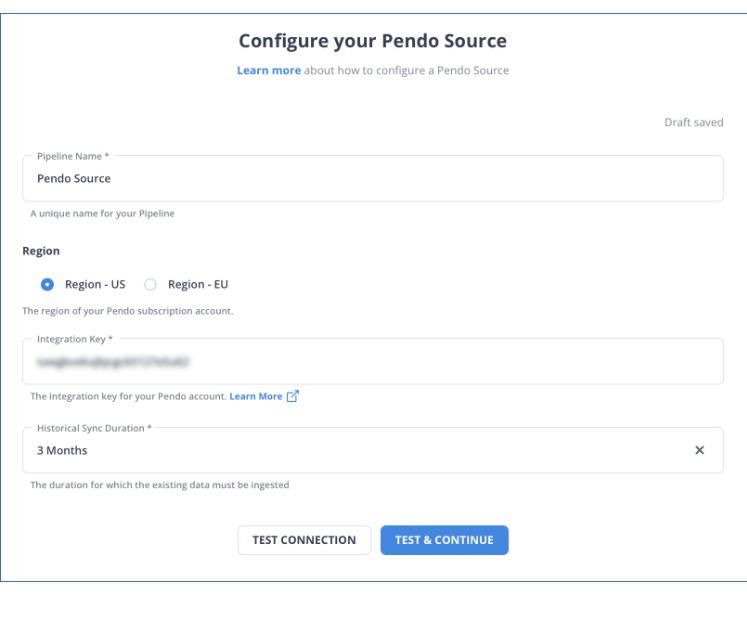
Step 3: Configure Destination
- Establish a connection to Google BigQuery by providing information about its credentials, such as Destination Name, Authorized Account, Project ID, and Dataset ID.
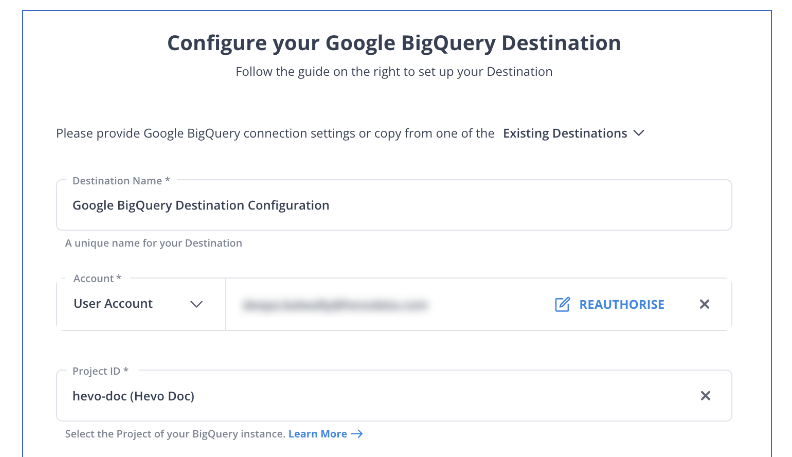
Why choose this method?
- Fully Managed: Hevo requires no management and maintenance as it is a fully automated platform.
- Data Transformation: Hevo provides a simple interface to perfect, modify, and enrich the data you want to transfer.
- Real-Time: Hevo offers real-time data migration. So, your data is always ready for analysis.
- Schema Management: Hevo can automatically detect the schema of the incoming data and map it to the destination schema.
- Scalable Infrastructure: Hevo has in-built integrations for 150+ sources that can help you scale your data infrastructure as required.
- Live Support: The Hevo team is available round the clock to extend exceptional support to its customers through chat, email, and support calls.
Method 2: Manually Connect Pendo to BigQuery using Pendo API
Data collected from Pendo API or Pendo agent can be pushed into BigQuery. Data from Pendo is available in a rolling 90-day window, and a detailed schema is only provided on request. Pendo only offers read-only direct access to BigQuery but will need a third-party tool for analysis access.
Pendo provides the following options for integrations:
- The Pendo Agent API: This allows programmers to interact with Pendo’s Agent to collect user interactions.
- The Pendo v1 API: A RESTful API to update, reset, and query Pendo data by Guide resources or running Aggregation queries.
- The Pendo Resource Center Integration Kit: It’s an integration that allows third-party developers to design applications that Pendo customers can sell to their customers.
Step 1: Export Data from Pendo
Create a Report
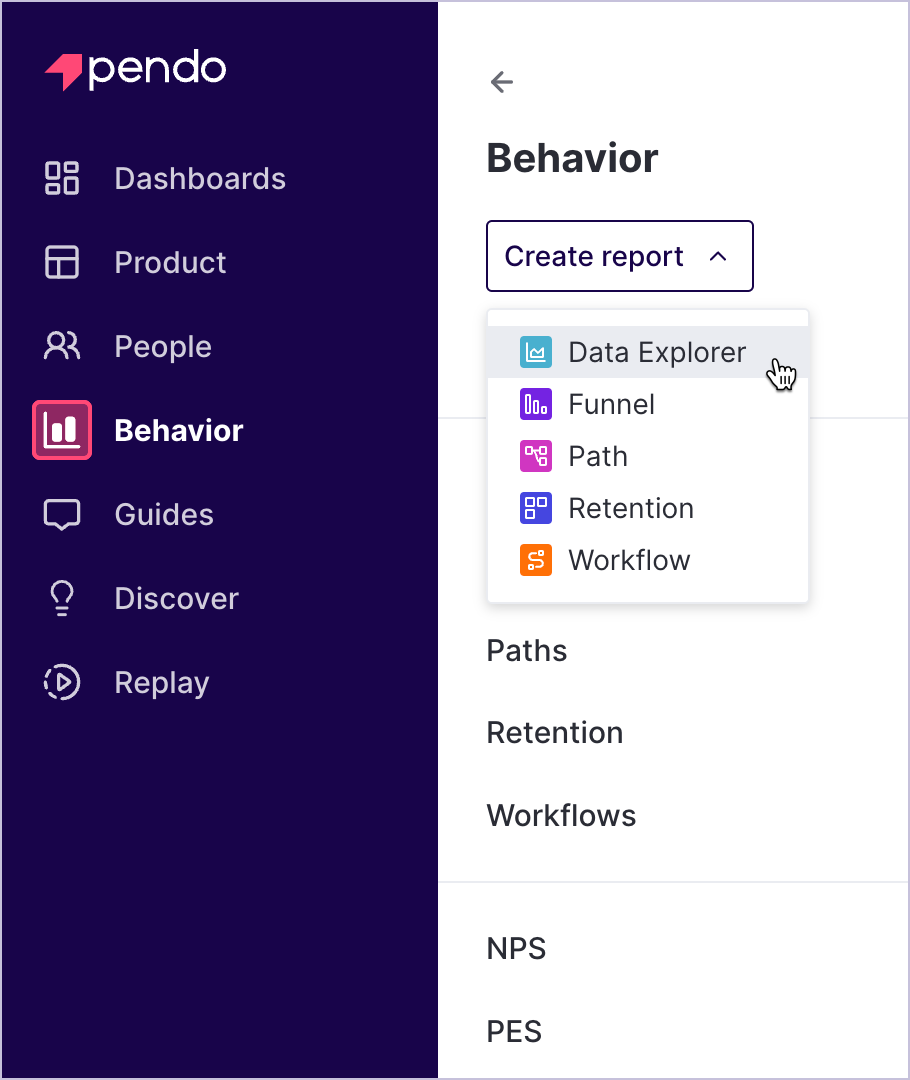
Go to the Data Explorer section and create a fresh report. You will have to add an object and data source. By default, Data Explorer looks for only the last 30 days, but you can change the time period.
Build Your Query
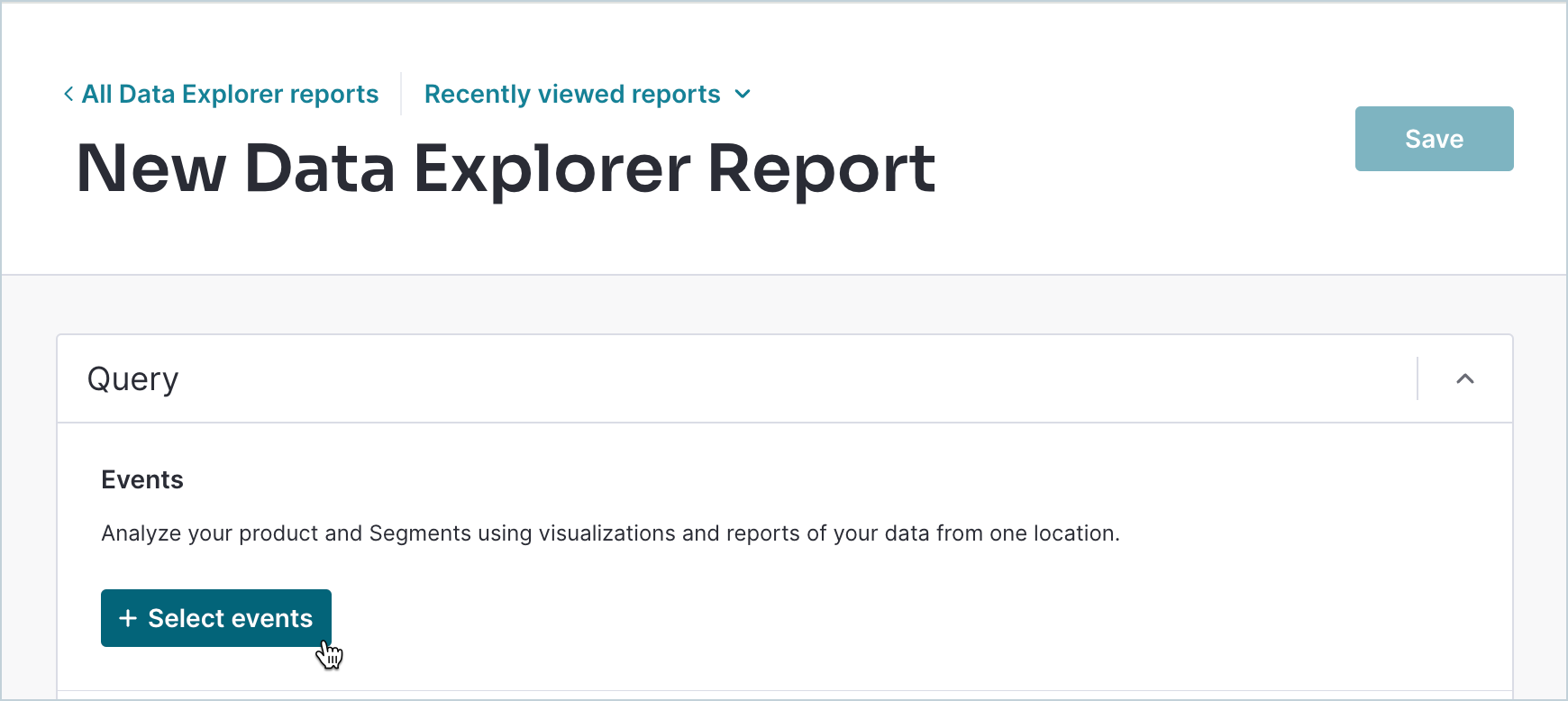
You can choose up to two data sources and select various measurements for each data source. There are various measurements available such as average, median, total, number of visitors/accounts, percent of visitors/accounts, and total.
You can choose Select App for each data source and Date Range as well. Users also have an option to compare date ranges, select segment(s), and group sections by metadata.
Select Date Range
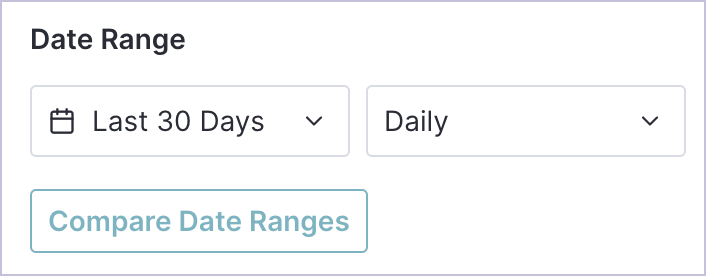
Save and Download the Report
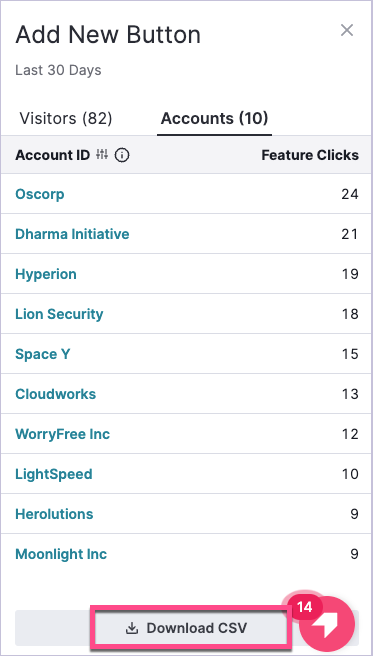
You can save the new report and download the CSV file.
Step 2: Upload Data to BigQuery
You can update data to Google BigQuery, and the file will be loaded to a new table. You’ll need IAM permissions to load data to BigQuery. You can upload data through a cloud console or cloud storage. Furthermore, you can upload data in Google BigQuery via Google Cloud Platform by following the below steps:
- Navigate to the BigQuery page in the Google Cloud Platform.
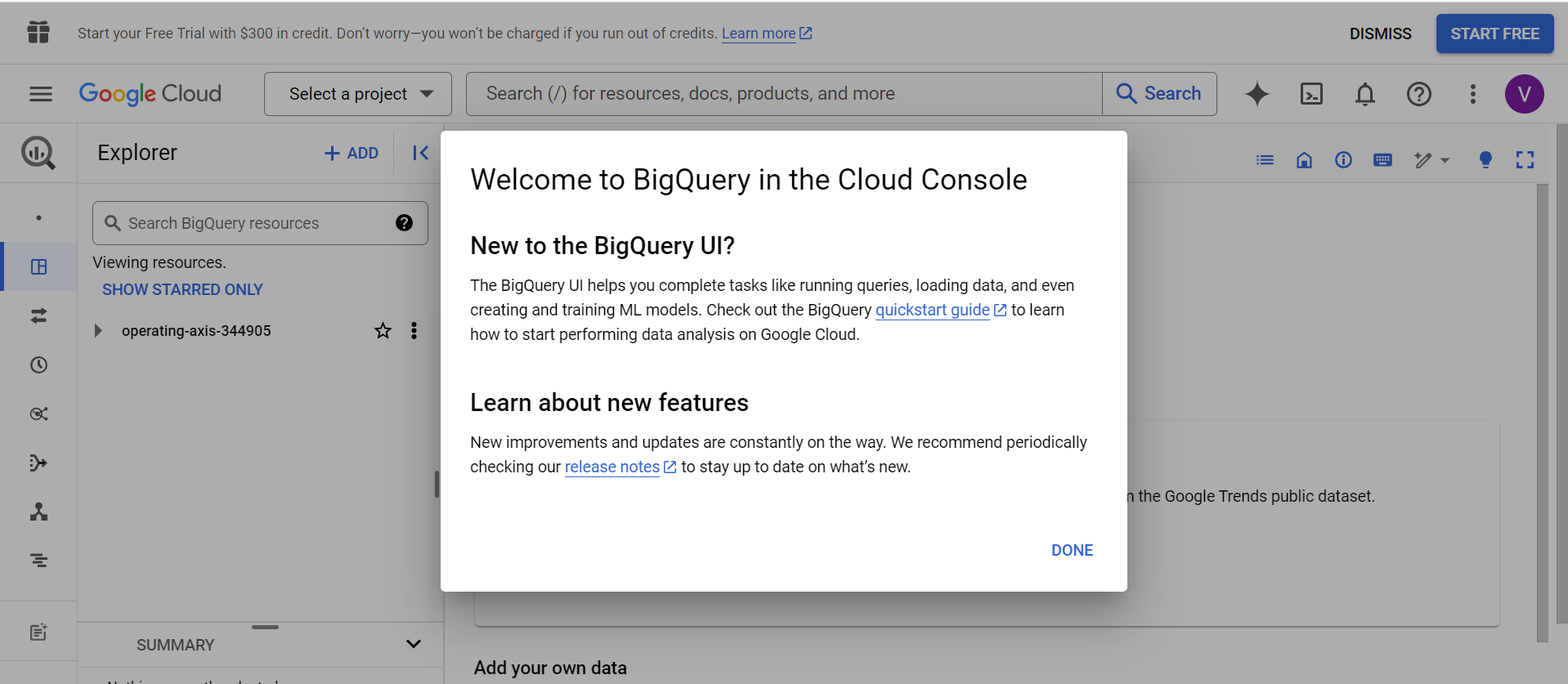
- Select Dataset in the Explorer pane.
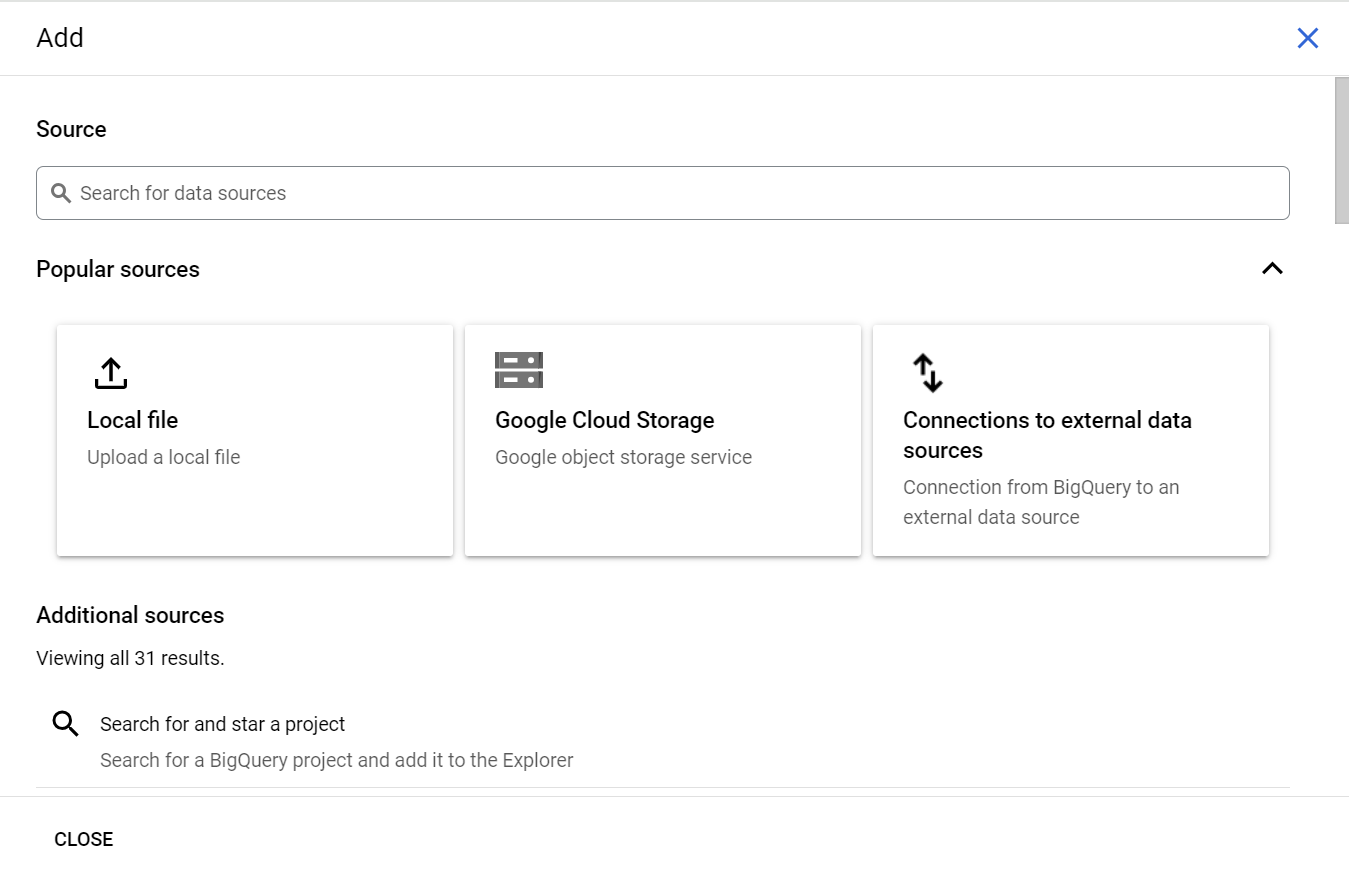
- Click on the Create table.
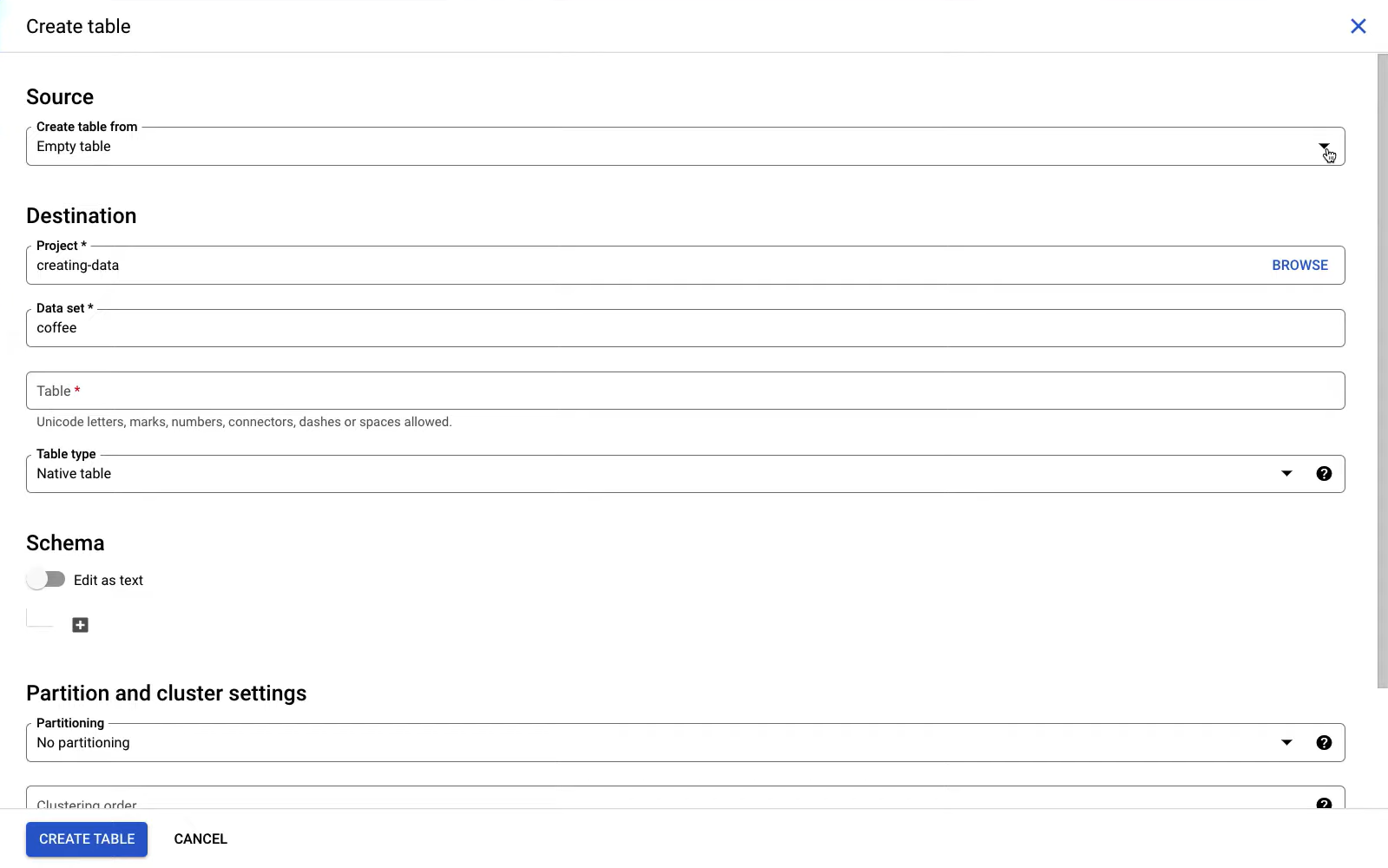
- In the Source section, select CSV for the file format, and your Pendo data will be uploaded to BigQuery.
Challenges of Manually Connecting Pendo to BigQuery
- Pendo provides insights into how your customers use your products/services, how they feel about it, etc. However, there are various limitations when integrating Pendo with BigQuery.
- Pendo only provides read-only direct access with a 90-day holding period. This means you can’t get real-time data.
- However, companies can use a no-code/low-code ETL tool like Hevo Data to connect Pendo to BigQuery without any hassle. With Hevo Data, they don’t need to create pipelines or write scripts.
Final Thoughts
- In this article, you get a glimpse of how to connect Pendo to BigQuery after a brief introduction to the salient features and use cases.
- The methods talked about in this article are Hevo, an ETL tool, and manual methods.
- The manual process can be a bit difficult for beginners. Moreover, you will have to update the data each time it is updated, and this is where Hevo saves the day!
Take Hevo’s 14-day free trial to experience a better way to manage your data pipelines.
You can also check out the unbeatable pricing, which will help you choose the right plan for your business needs. Feel free to share your experience connecting Chargebee to Redshift in the comments below.
FAQs
1. How do I transfer data to BigQuery?
You can transfer data to BigQuery by uploading files, streaming data, or using data transfer services like Google Cloud Storage or third-party tools. Alternatively, you can use ETL tools like Hevo for transferring data to Google BigQuery.
2. How to load data from API to BigQuery?
We can load data into BigQuery directly using an API call or create a CSV file and then load it into a BigQuery table. Create a Python script to extract data from the API URL and load (UPSERT mode) into the BigQuery table. Here, UPSERT is nothing but Update and Insert operations.
3. How to connect data to BigQuery?
You can connect data to BigQuery using Google Cloud connectors, third-party ETL tools, or custom pipelines to stream or batch-load your data directly.